When you do have an eBay store, you can create categories to group your cards. This is only available if you have subscribed to an eBay store plan.
At the moment, Kronocard supports up to three levels of category/sub-category. The group options that can be used in Kronocard are:
- Category
- Between Year X and Y
- Card type (standard, memorabilia, graded, over-size)
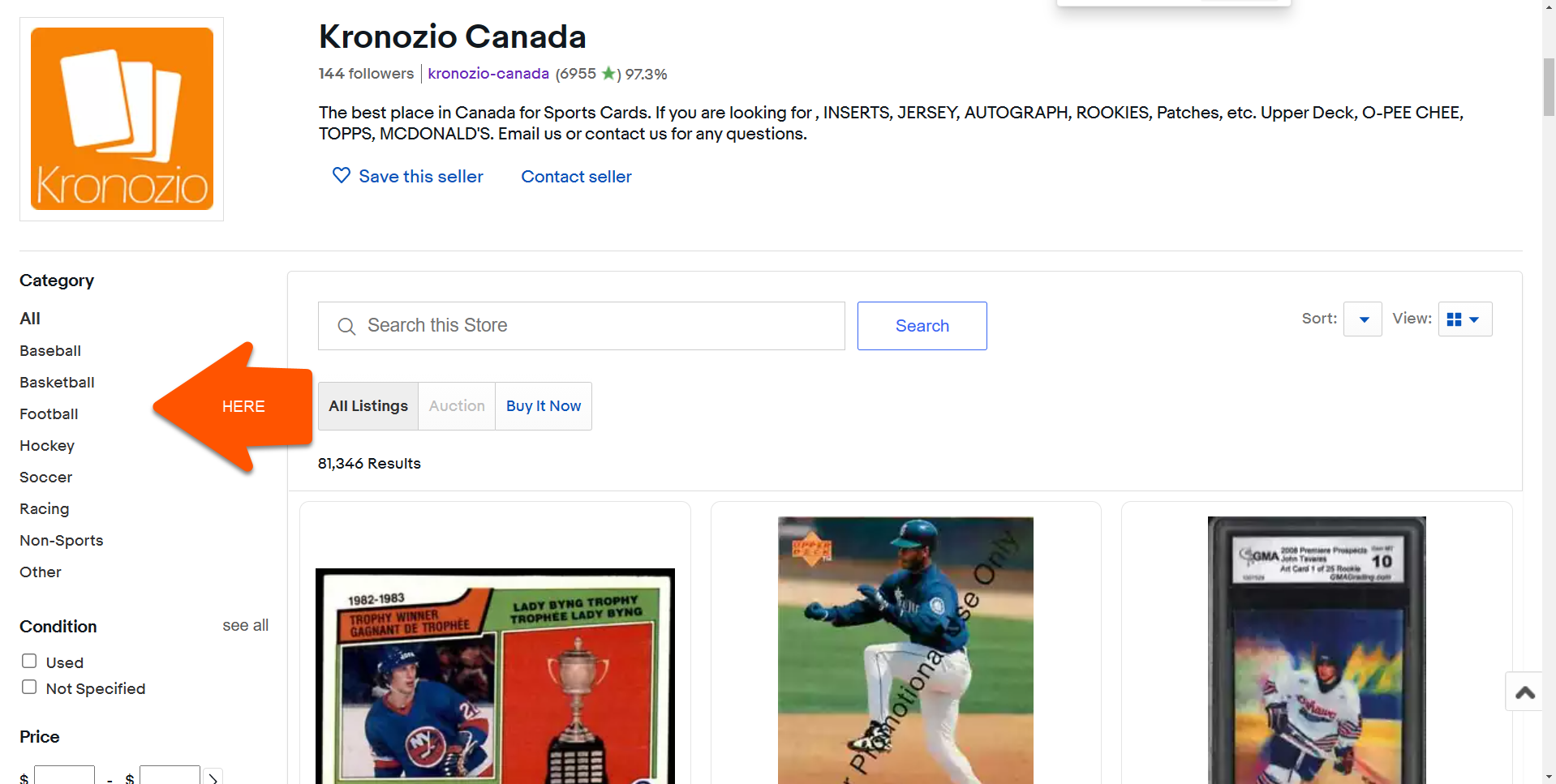
You first need to create all of your categories in your eBay account. In my case here, I created only one level with the categories (sports).
Here is the link to edit your categories on eBay: Manage store categories
When that is done, you can go to Kronocard, select one or more card to list to eBay, change the status to EBF and hit Save then Close
You will get presented with the eBay listing interface like this one. Go to the eBay Store tab (1) and hit the little circular arrow icon on the right (2). This will download your store category changes. You need to click on that icon anytime you edit your store categories on eBay.
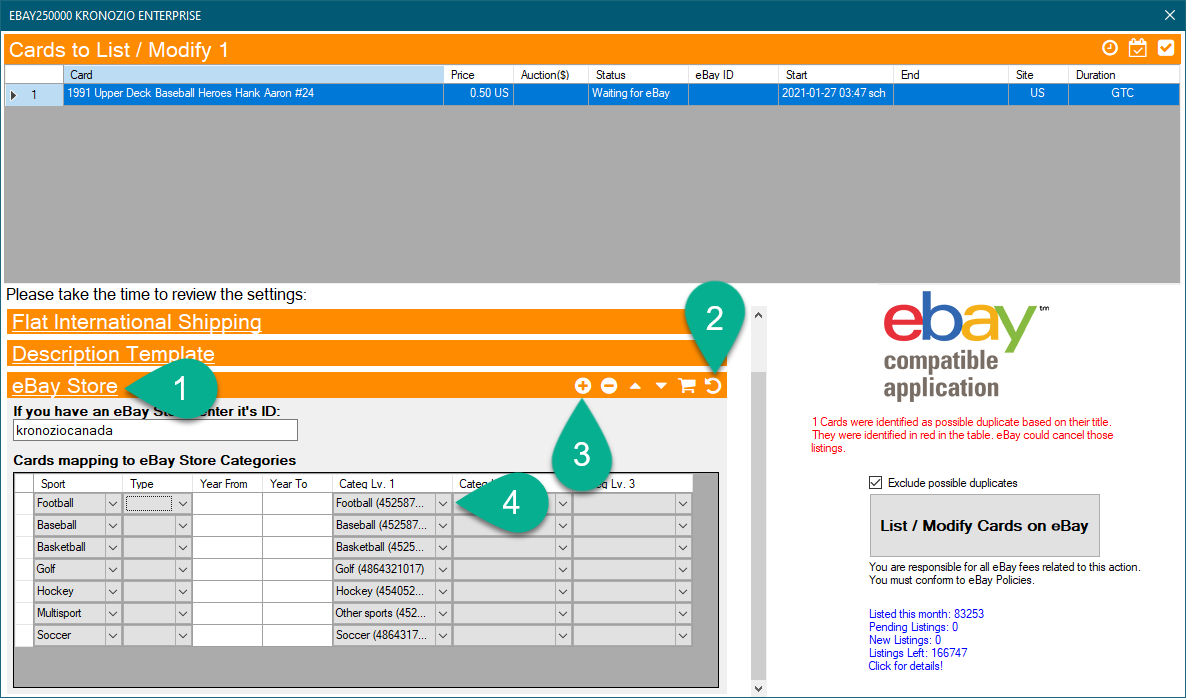
Now click on the plus (3) to add a new line.
Now on the left you can choose the Sport category and under the Categ Lv. 1 you will find all the categories you created on eBay! Pick the one corresponding to your card category. So now, when listing cards on eBay, it will automatically assign the card to the store category.
Was this article helpful?
That’s Great!
Thank you for your feedback
Sorry! We couldn't be helpful
Thank you for your feedback
Feedback sent
We appreciate your effort and will try to fix the article