In Kronocard, you will find the most used categories related to card collections. Sometimes, you will be interested to sell in a category that is not found in Kronocard. As an example, let's say that we want to list on eBay under the category: Sealed Trading Card Packs. Here are the steps to do it:
The first thing you need to know is the eBay category that you want to list to. If you go to eBay, find a product in the category you're interested to list to. At the top of the page, you get the full category and sub-category of the product. Move your mouse over the last sub-category and note at the bottom the number at the end of the text.
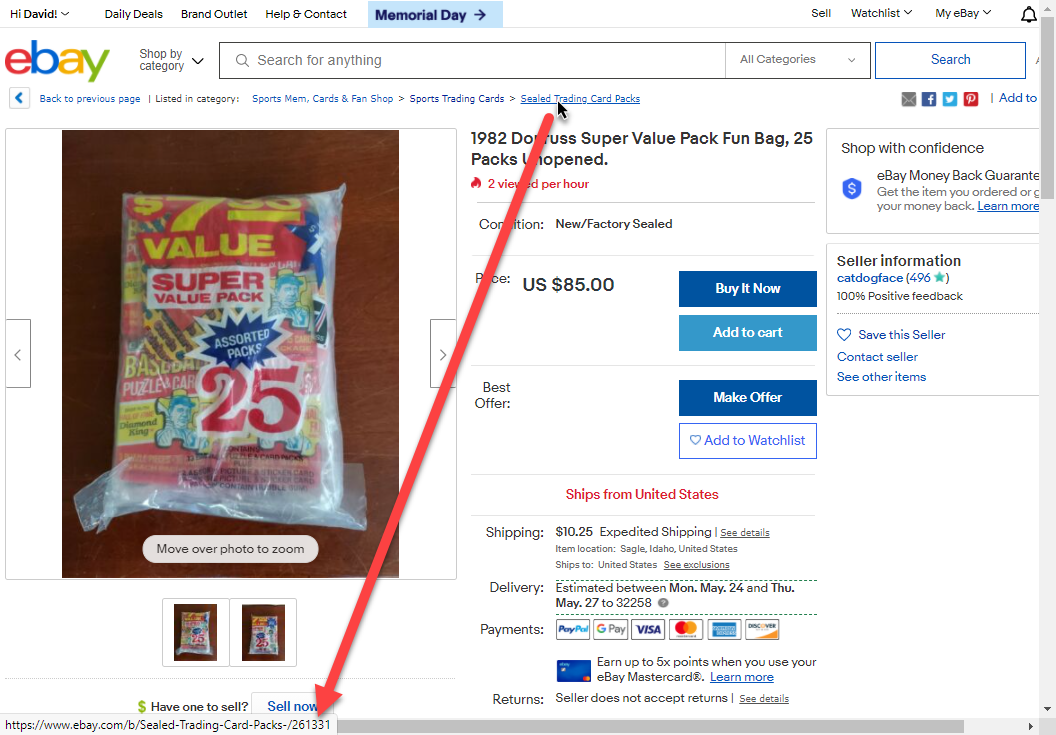
In that case, in the Sealed Trading Card Packs the category code is 261331.
Ok now that we do have the right code number go to Kronocard and follow those steps.
We first need to create a virtual category in Kronocard. One important step is on step 4. You need to have a parent that is as close as possible to the new virtual category. In my case here, I want the pack under a virtual category of baseball cards. So I first select the main category Baseball (step 4).
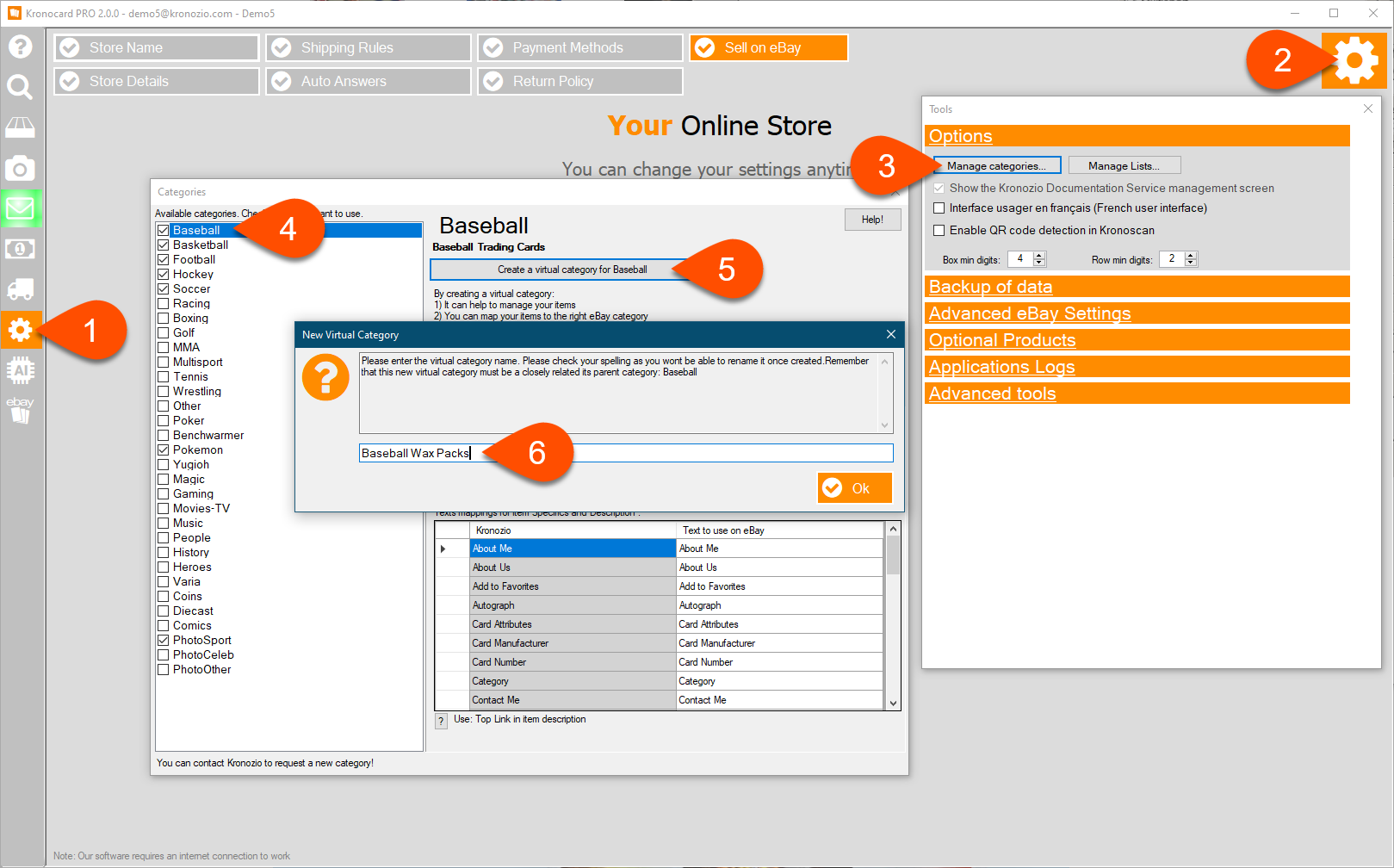
On step 6 you can give a name for your virtual category. This name will appear in Kronocard when selecting a category.
Now that you have the virtual category created, select it and we need to bind it to the eBay category code.
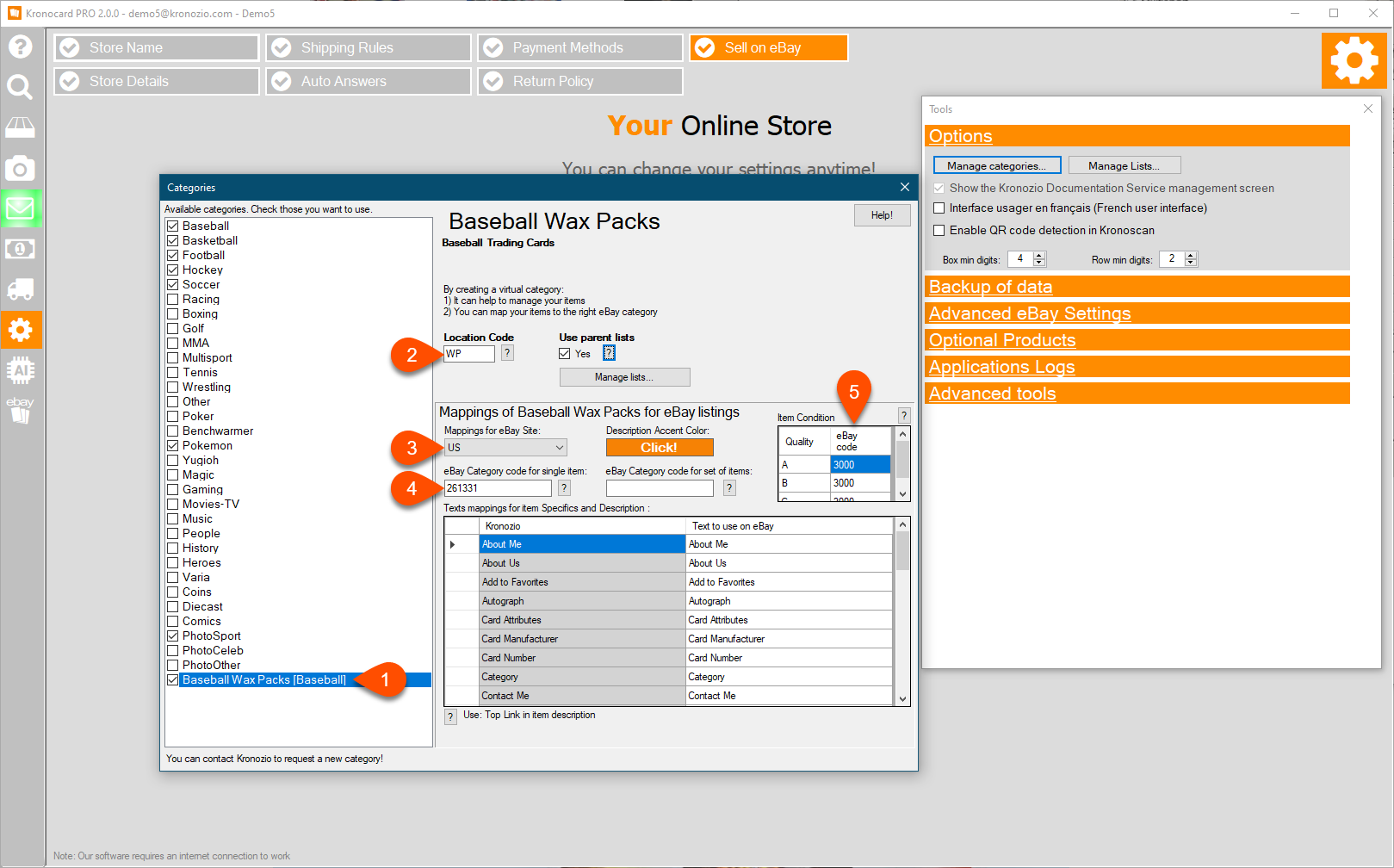
On step 2, this is the category code that you have everywhere in Kronocard, as an example baseball is BL, football FT, etc. You can define your own for your newly created virtual category.
The number that you have noted at the beginning it's now time to enter it on step 4.
Step 5, eBay recently changed many categories and conditions number, in our case for cards it will be 3000 (Used) for any quality A, B, C.
When all is done, click the X at the top right corner to close the page, it will automatically save and ask to restart the communication with Kronozio server so that it can apply your changes.
As usual, if you have any problem with this just contact our support team.
Was this article helpful?
That’s Great!
Thank you for your feedback
Sorry! We couldn't be helpful
Thank you for your feedback
Feedback sent
We appreciate your effort and will try to fix the article