As you may already know, eBay changed the rules and soon your listings will need an update to add item specific information.
If you list on eBay using the new Kronocard 2.0+ you have nothing to do. The new Kronocard version takes care of all those new stuff.
If you already have some listing on eBay listed with a version of Kronocard prior to the 2.0 version you need to update your listing as soon as possible or they won't be visible to buyers. With the new Kronocard 2.0 there is an easy way to do the update. Please note that we don't control the speed of the update as we are limited by eBay. If you do have many listings on eBay it's possible that it will take many hours/days! So it's time to install that new version and follow those steps here.
- Click on the last icon on the left panel, the eBay icon.
- At the top, change the value to For sale on eBay
- For the starting date, please pick a date that is as far as your first listing using Kronocard. As you can see, in that case we selected 2019-01-01
- Press the refresh button. Now if you scroll the list, the last number on the list must match your total listing on eBay done with Kronocard. (Or very close)
- Click on the checker flag on the right
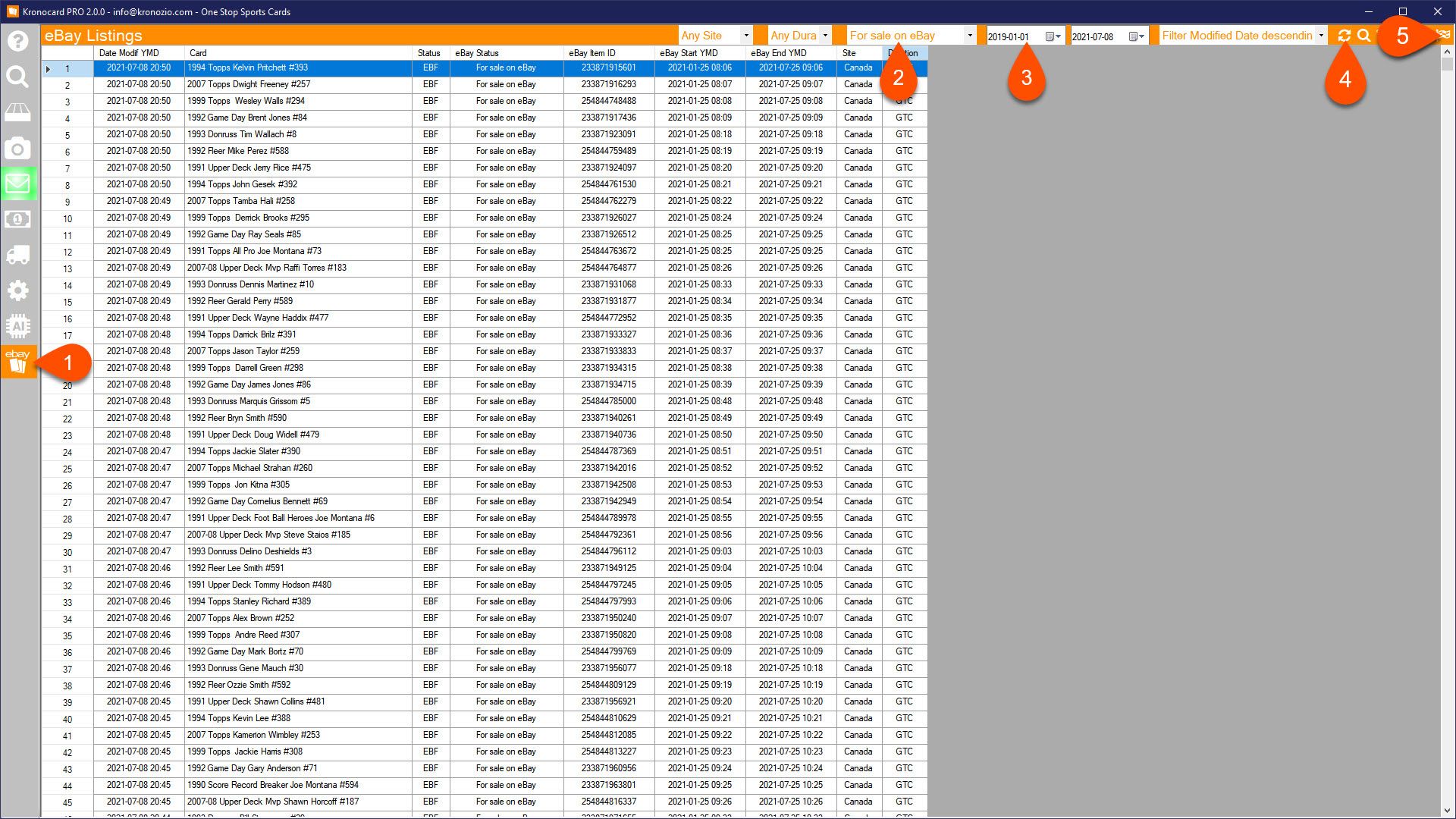
After clicking on the checker flag button you will get a confirmation with the total cards to modify. Click OK
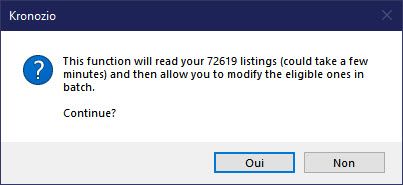
The last step is to click on the Batch Modify button. If you need to change other eBay settings while in that interface, you can as well. If you only need to update your listings for the item specifics, click Batch Modify.
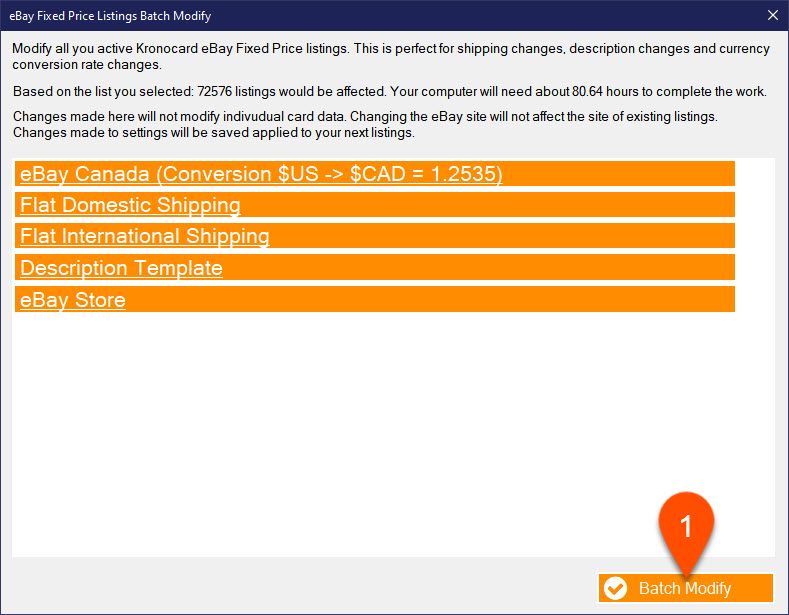
How do you know it's complete?
If you go in Kronocard message center (the envelop icon on the left). At the top right corner you have three counters that are displaying how many process are still pending in the background. If they are all at zero that means that everything is now updated. In that case here, there is still 53,882 listings on eBay that are in the process of being updated.
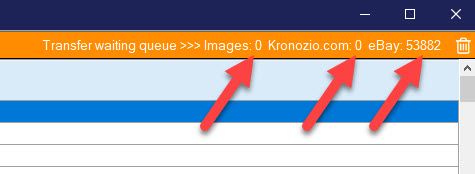
If something is wrong and the counters doesn't go down after several minutes, contact us we will look at this together.
Another note, to have Kronocard update your listing you need to keep that computer running! You don't need to have Kronocard open you can do anything else while it's updating, you can reboot your computer, etc but to process listings, the computer needs to be on and have access to the Internet ;)
Was this article helpful?
That’s Great!
Thank you for your feedback
Sorry! We couldn't be helpful
Thank you for your feedback
Feedback sent
We appreciate your effort and will try to fix the article