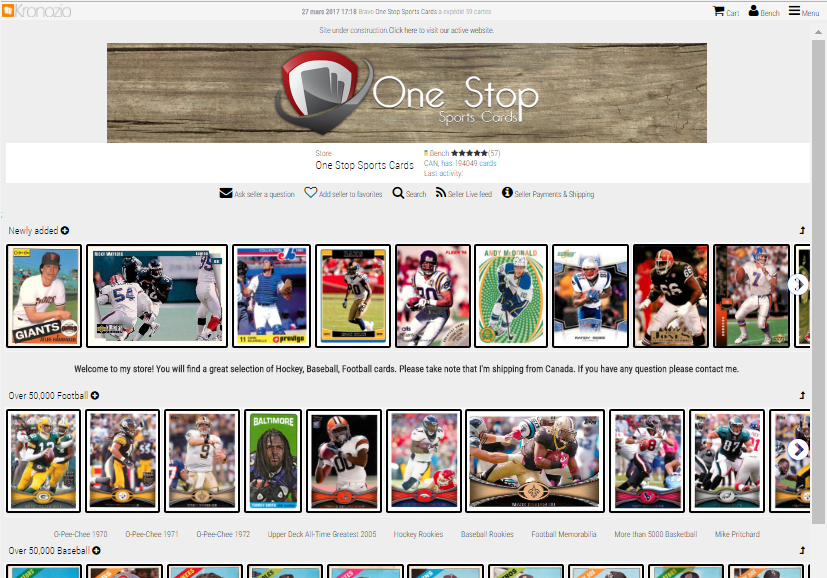
If you currently have a store on Kronozio.com you probably already know that within Kronocard you can customize your store.
Kronocard allows you to choose a store name, a banner and lets you add a description to your store. That information is used to create your store home page. It is now possible to select the cards that will be presented on your homepage. You can create, delete, and move categories that present your cards bands. You also have the ability to add quick links to propose to your customers specific search that you know they may be interested. To better understand here is an image that shows you the different customizable sections of your homepage.
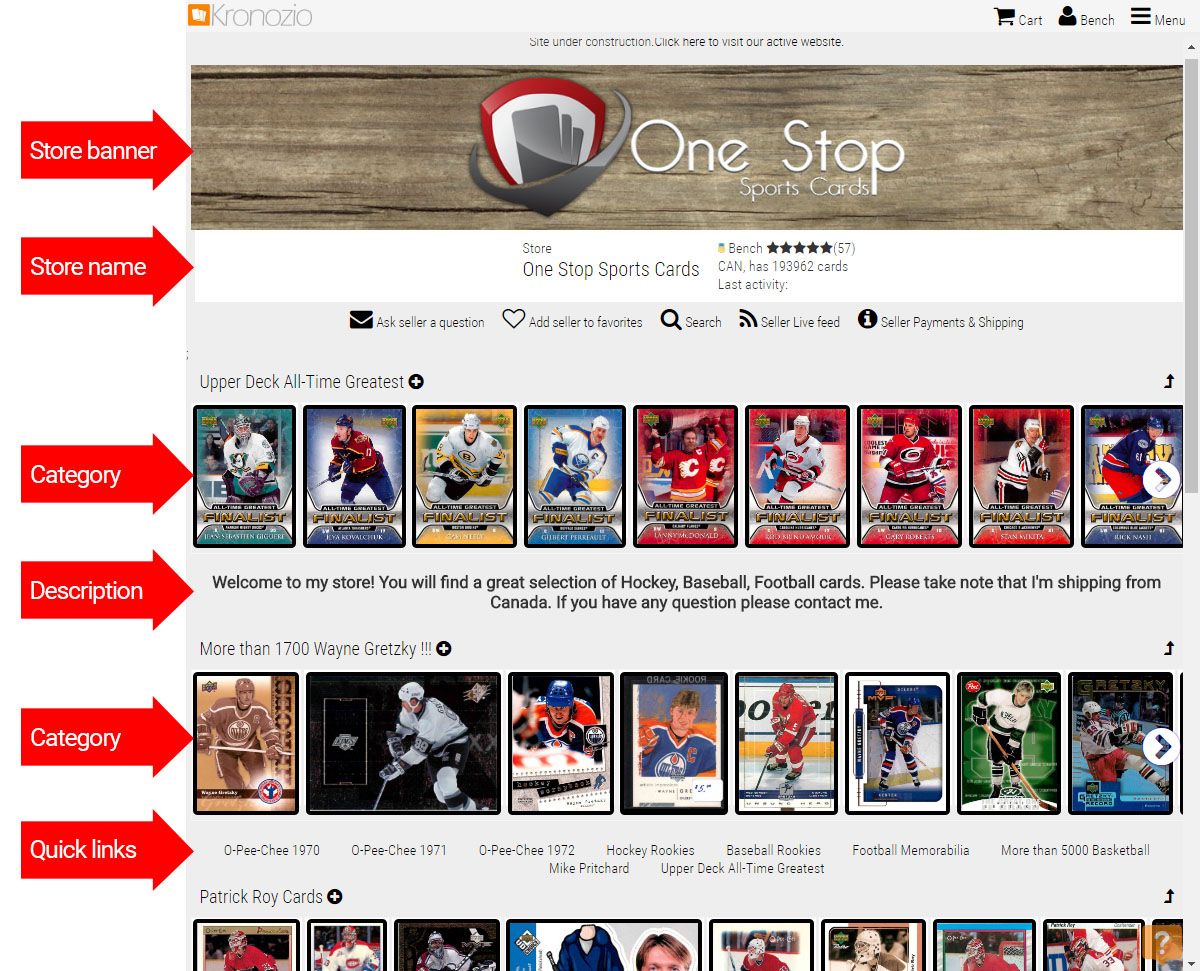
To manage the categories and quick links for your store you need to log in first.
Go to to kronozio.com in the upper right corner where is the little character if your logged in you will see your account id beside it.Then, go to your store page by clicking on the little character. In the drop down list you will see your store name, just click on it :
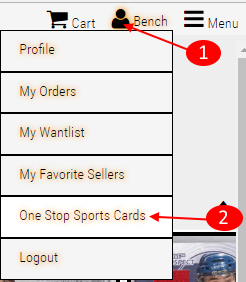
The creation of store categories and quick links imply that you first do a search in your own store with the criteria that match your new category or quick link. You can see the categories and quick links as a saved search result in your store. After your search, in the results page you will get an extra « Tag » button after the magnifying glass button:
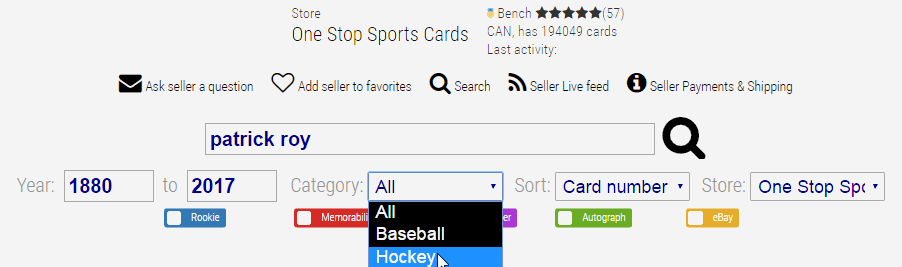
If you click on it you will be able to transform your search results into a category or a quick link.
A category is an horizontal band of up to 25 cards that are shown on your home page. The more cards you have, the more categories you can define. The « Newly added » Category is the first default category that every store gets:
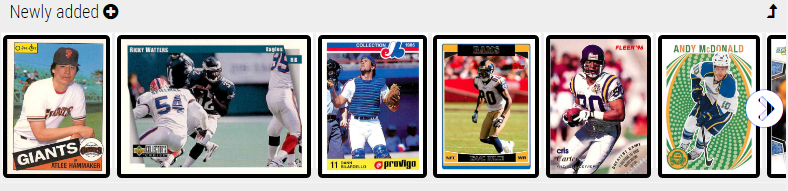
Quick links are clickable text links that will show on your home page under your second category. By default, stores do not have quick links: it is up to you to define them. They can be very useful if you specialize in a team, a player or have special sets you want to promote:

Ok, you did a search in your own store and clicked on the « tag » button. You get the following screen, it allows you to do three things :
- Add your search results to either your categories or quick links
- Change the order for your categories and quick links
- Remove existing categories or quick links
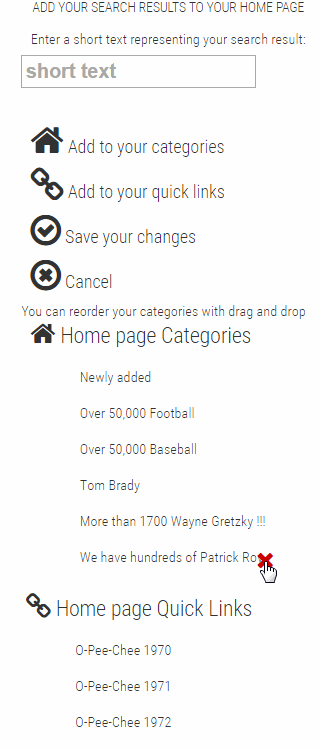
1. To add your search results to your categories or quick links, you have to enter a small text that describes it, then click the « Add to categories » or « Add to quick links » button. Since we provide you default categories, chances are that you will not be able to add a new one unless you add a lot of cards or you delete one existing category (see point 3).
2. To change the order of your categories or quick links simply use drag and drop: click on one and maintain the mouse button pressed, then move it up or down.
3. To remove an existing category or a quick link just move your mouse over it and click on the red X button that appears.
Once your changes are done, click the Save your changes button. Changes will be saved in our server database and used the next time we will regenerate the home pages. However, if you are like me, you want to see your changes right now! Well, you can: select Regenerate my home page in the User menu:
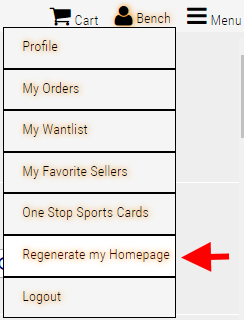
We do not regenerate the page automatically after your change because it is slow. You can thus change your categories and add many quick links and, then regenerate your home page.
Things to know:
The default categories we provide are excluding eBay cards. We think that if buyers are going to kronozio.com instead of going to eBay.com it is better to show them cards they can buy on kronozio.com.
If you have less than 200 cards can define one category. You get one more category when you reach 200 cards, 300 cards, 500 cards, 1000 cards and 2000 cards. If you need more, contact us.
You can define one quick link for each 200 cards you have in your store, up to a maximum of 100 quick links!
Cards that are showing in your categories are selected each time your home page is generated. We plan to do it every day. Thus, using a "Newly Added" sort for a category will make your home page more dynamic.
For categories, we remove duplicates based on the title of the cards. However, when searching for cards based on your criteria we stop after 100 cards. (Don't worry: duplicates are only removed from home pages, not in search results.)
That's it! I'm looking forward to seeing how you will customize your home page :)
Was this article helpful?
That’s Great!
Thank you for your feedback
Sorry! We couldn't be helpful
Thank you for your feedback
Feedback sent
We appreciate your effort and will try to fix the article