From time to time you may need to edit your description of your eBay listing where you have details about; Payment, Shipping, Return and About Us. If you don't have any cards on eBay you will edit the information when you will list your first card.
Here is how to edit the description when you are listing a new card to eBay. Please note that all future cards listed will also have the same description applied.
1- You change the status of your card to EBF or EBA.
2- You click Save then close, it will open the eBay panel listing.
3- On the left you can click on the Description Template tab header to open the details.
4- When you are done editing your information you just click List / Modify Cards on eBay and your card(s) will show up on eBay with your newly edited description.
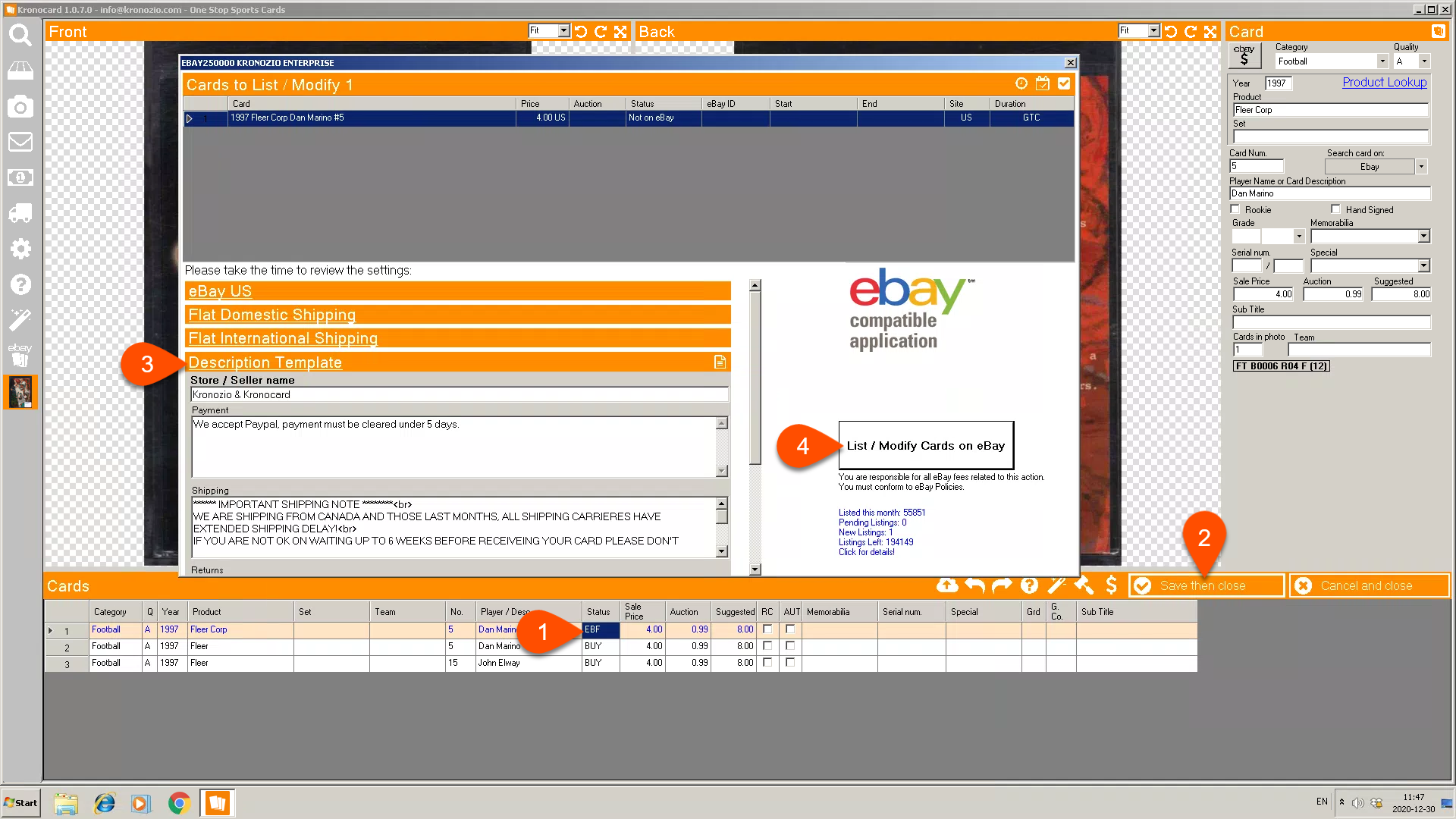
If you want to modify the card descriptions for cards already on eBay here is how to do it.
1- On the left you have an eBay button click on it.
2- At the top you need to change the drop-down menu a choose For sale on eBay.
3- You also need to pick a date that will include when you have listed the cards you want to edit. If you want to change every cards just pick a date far away like a previous year. When you have picked a date click on the refresh icon at the left of the magnifier icon.
4- Click on the checker flag icon to open the batch modify eBay listing.
5- Click on the Description Template header to reveal the panel to change all the description information.
6- When done click Batch Modify, it will close that menu and start to modify all your eBay listing applying the new information. Please take note that if you have many cards to edit don't close your computer until it's done. How do you know that all is done? If you go in the Kronocard message center (letter icon on the left) you will need to have all three counters at the top right corner at zero.

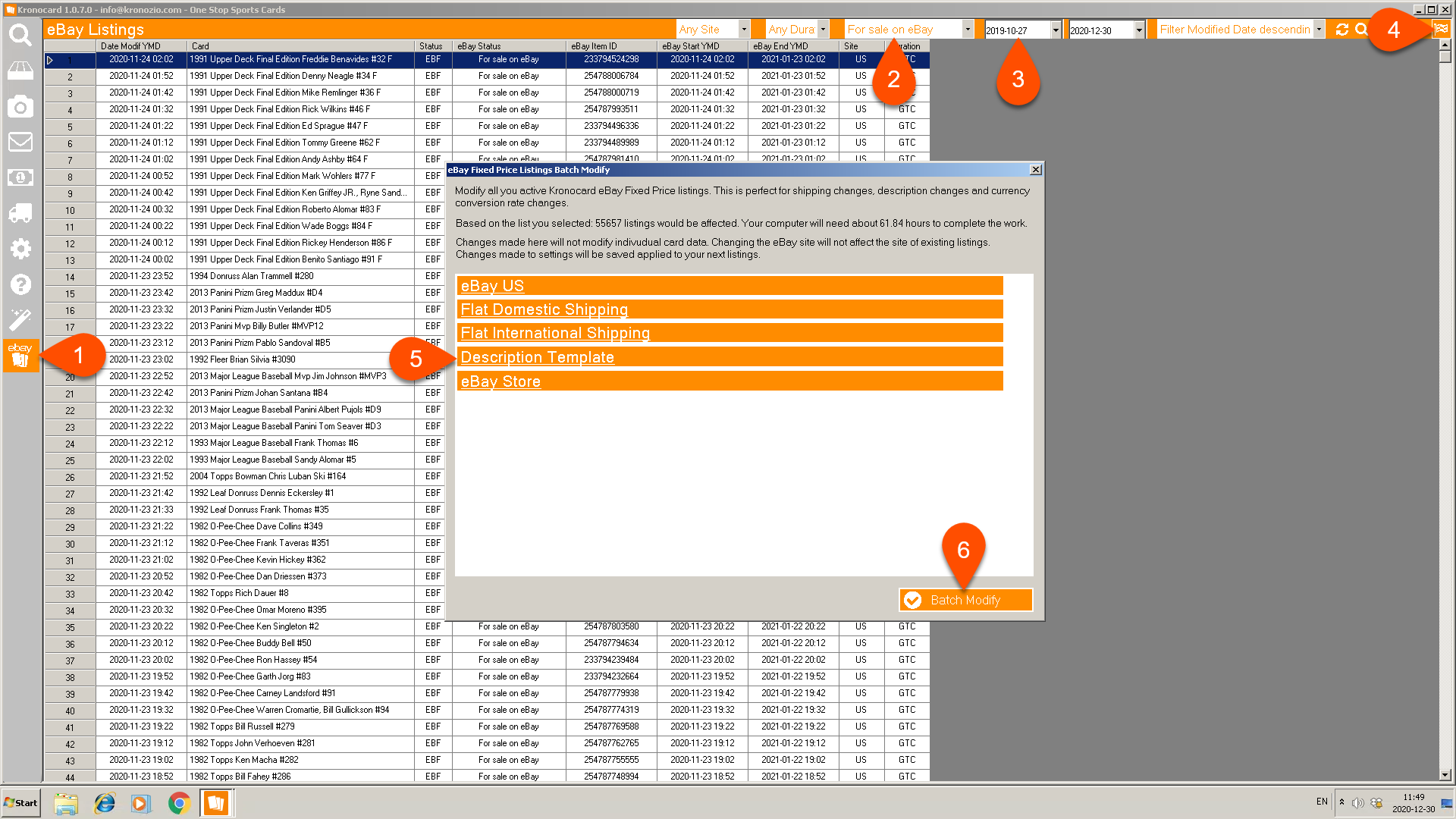
If all is done you will see on eBay your new description in all your listings.
If ever there is something not working for you let us know by sending an email to our support.
Was this article helpful?
That’s Great!
Thank you for your feedback
Sorry! We couldn't be helpful
Thank you for your feedback
Feedback sent
We appreciate your effort and will try to fix the article