As you may already know, when listing using Kronocard it's quick simple. Most of the more complicated stuff is managed by Kronocard automatically. One thing that you need when listing on eBay is the description. A place where you can add all of the details that will help you sell that card. Some people who are still not using Kronocard to list have a very boring description, plain text, no images. When listing with Kronocard this is not the case, we designed a simple elegant description with colors, text and scanned image of your card.
That is perfect for 95% of our clients. But some of you who have had an eBay store for a long time, selling other type of objects and probably also have your own business website, may need more. That's why we added a functionality to adapt your Kronocard listings to your own store template look.
So basically, you can use your own template, add in the HTML code some Kronocard tags that will be replaced when you're listing the card on eBay. That information that will be replaced match the card information found in Kronocard.
First thing to know, you need to save your eBay description template in the folder C:\ProgramData\Kronozio\Metacard\eBay
The name of the HTML file must be: custom_template.html
You can access C:\ProgramData\Kronozio\Metacard\eBay by pasting the location in your windows folder address bar like so:

If you know how the eBay template description works, you don't need to have the HTML and BODY opening and closing tags. You can start with the META ones.
Here are the list of Kronocard tags that can be used in the HTML template that will be replaced just before the card is listed online or when using the Preview mechanism before listing. Please make sure you create a backup of your template outside the kronocard data folder as it may be overwritten when installing a new version.
{SKU} The SKU/Inventory number of the card
{IMG_FRONT} The URL of the front image (Local file if in preview)
{IMG_BACK} The URL of the back image (Local file if in preview)
{TITLE} The full title of the listing
{CATEGORY} The card type: Baseball, Football, Pokemon, etc
{YEAR} The year of the card.
{PRODUCT} The card product from the product field
{SET} The card set from the set field
{TEAM} The card team from the team field
{CARDNO} The card number from the card number field
{GRADE} The card grading from the grading field
{AUTOGRAPH} The card autograph True/False
{ROOKIE} The card rookie True/False
{MEMORABILIA} The card memorabilia True/False
{SPECIAL} The special field if you added something
{SERIALNO} The card serial number if you added one
{SUBTITLE} The sub-title if you added one
{DIMENSIONS} The card dimensions
{SHIPPING} The shipping extra details text.
{RETURNS} The returns extra details text.
{ABOUTUS} The about us extra details text.
{COLOR} Replaced by the color selected in the Kronocard setting page.
{PAYMENTS} The payment information from the template editing page.
{SHIPPING} The shipping information from the template editing page.
{RETURNS} The return information from the template editing page.
{ABOUTUS} The about us information from the template editing page.
{STORENAME} The store name from Kronocard eBay settings.
{PAYMENTS} The payment information from the template editing page.
We strongly suggest that you use the preview template button before listing on eBay.
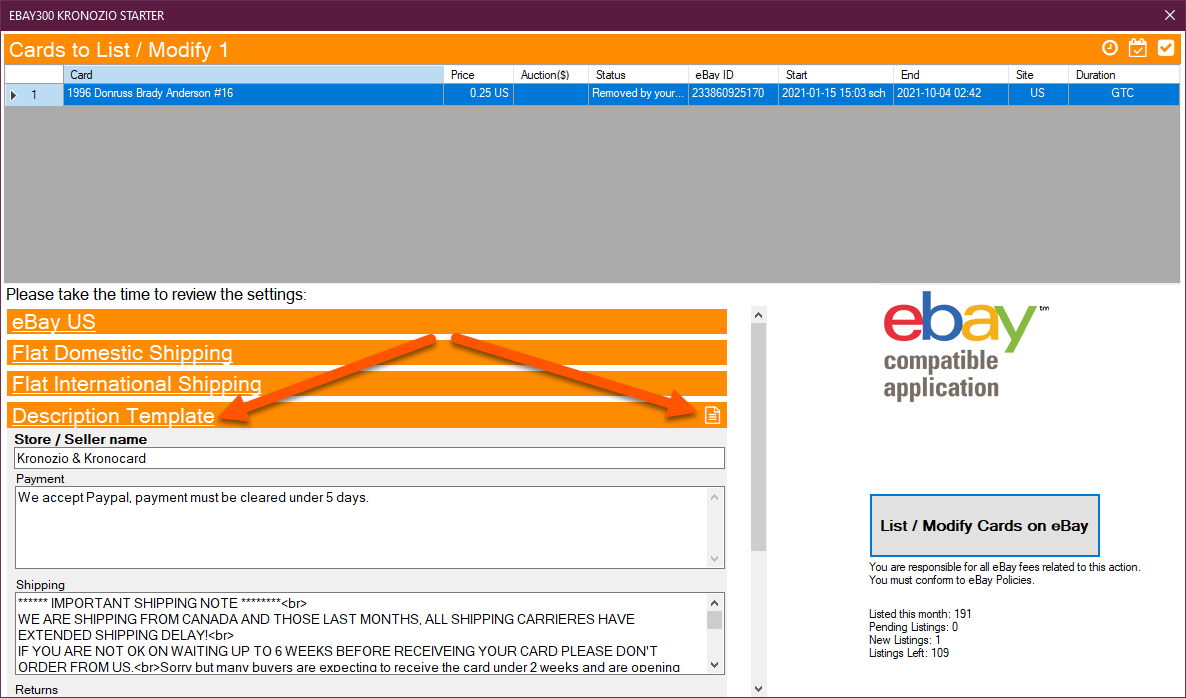
Was this article helpful?
That’s Great!
Thank you for your feedback
Sorry! We couldn't be helpful
Thank you for your feedback
Feedback sent
We appreciate your effort and will try to fix the article