From time to time you will have buyers committed to buying your cards, but at some point they finally change their mind and you agree to cancel. Those cards in Kronocard are in a status SLD (Sold) that means that in regular situations, there is no reason to change the status to something else than shipped (SHP). If you need to change that card's SLD status to something else, here are the steps:
You first need to locate the card in the three view (arrow indicators 1 and 2) of Kronocard. By default the sold cards are hidden if you have the filters at the top (3) you can turn them on. Select the card you want to change (4) (yes one by one for now). When the card is selected, click on the pencil button (5) to open the card editing page.
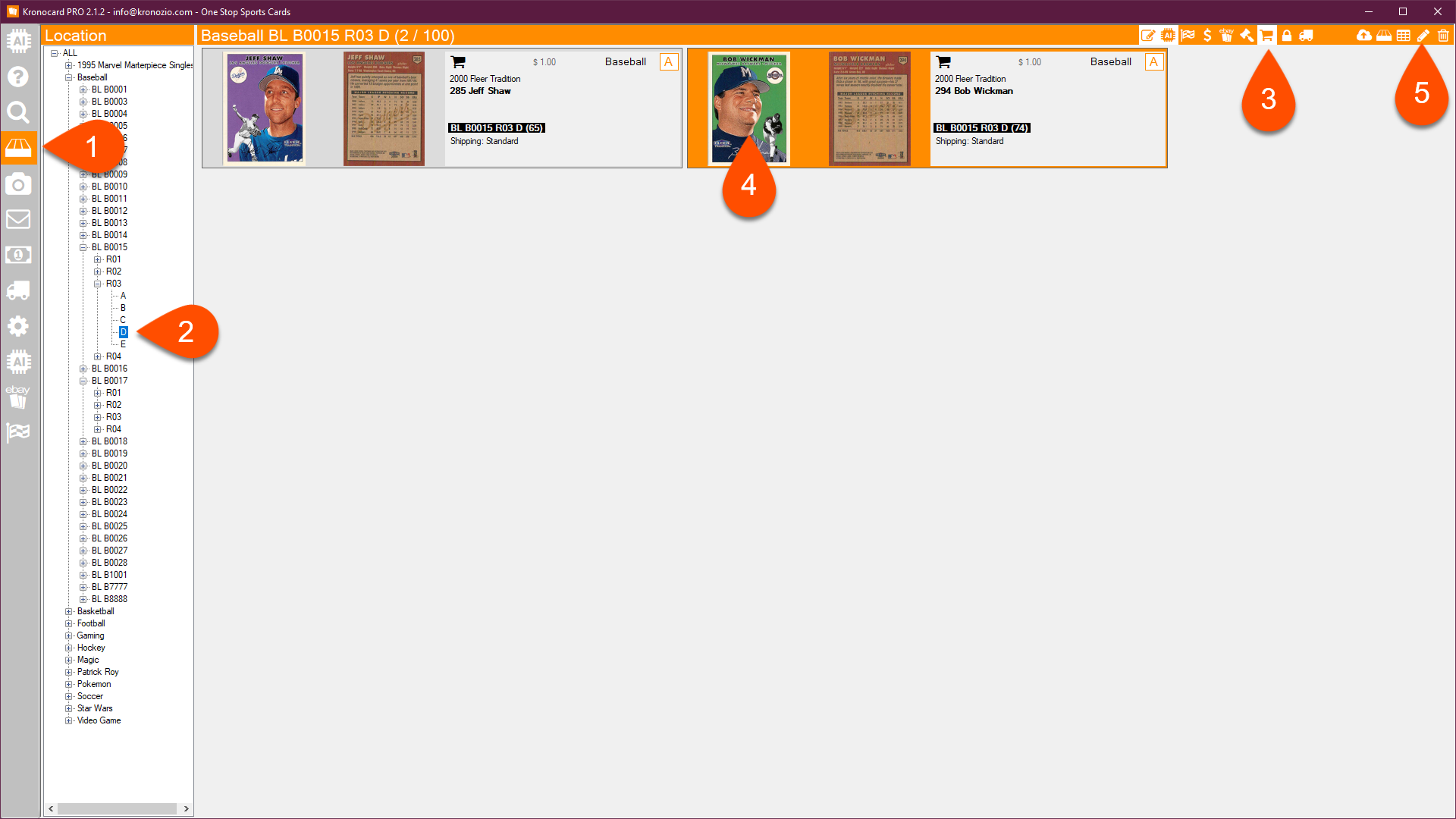
When in the edit page, double-click on the cart icon at the top. A confirmation message will show up. Click on Validate if you know that it's ok to change the status.
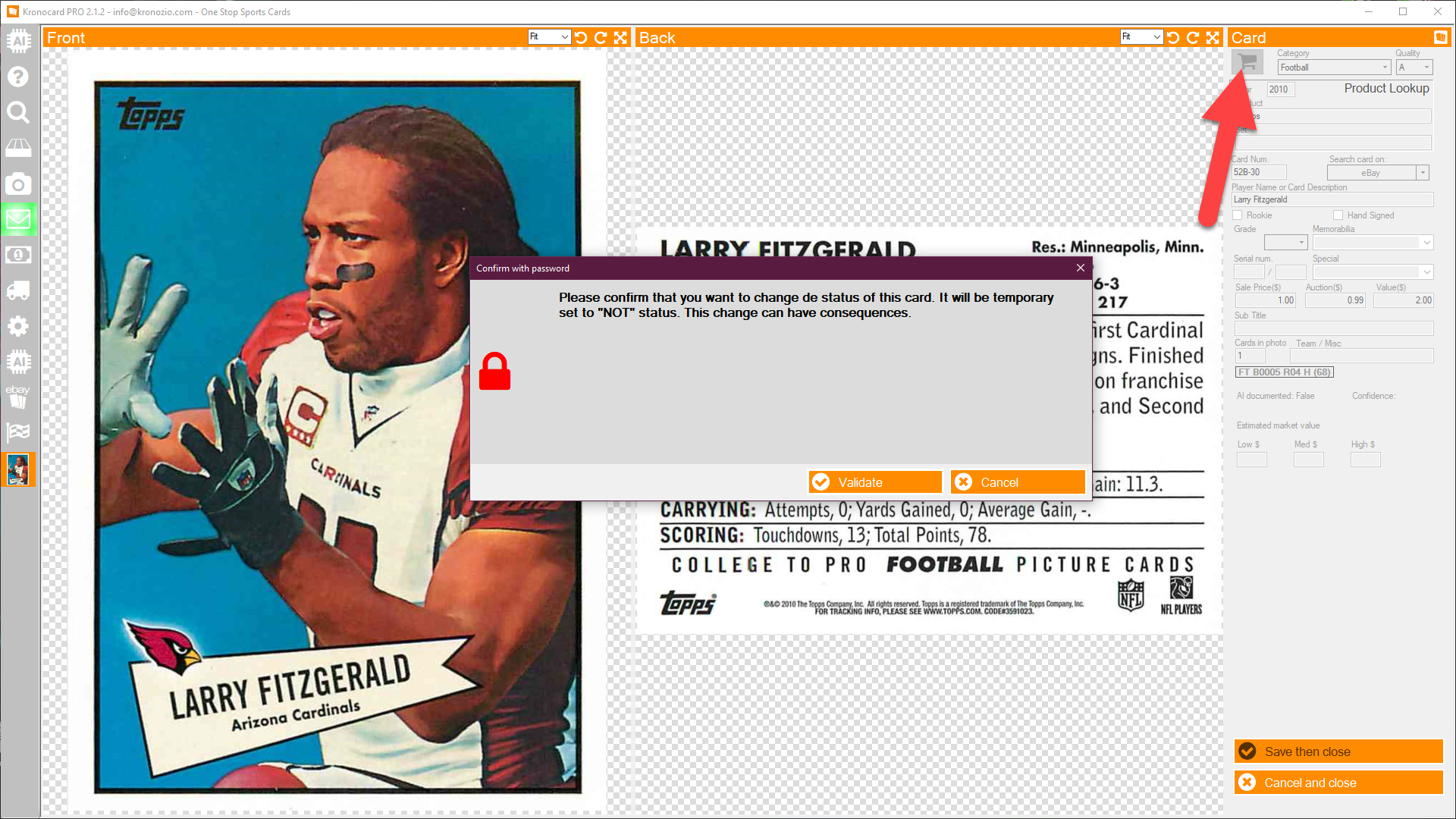
When you have clicked on Validate, what will happen is that the card status will be changed to NOT. It's important to click Save and that you don't change the status to something else at the moment. When saved, you can now open again the card and change the status to any other status and save.
Was this article helpful?
That’s Great!
Thank you for your feedback
Sorry! We couldn't be helpful
Thank you for your feedback
Feedback sent
We appreciate your effort and will try to fix the article