If you need to move your physical cards from one section to another one, in the same box or in another box, here is the way you can do it.
First thing important to know, in Kronocard the position in your box is also the inventory SKU. If you move some cards from one section to another section they will be placed automatically at the end of the current cards if the section is not empty.
Step one click on the box icon on the left.
Two select one section. You can move as many cards as you want in the same section at a time.
Three click on the box icon at the top right corner.
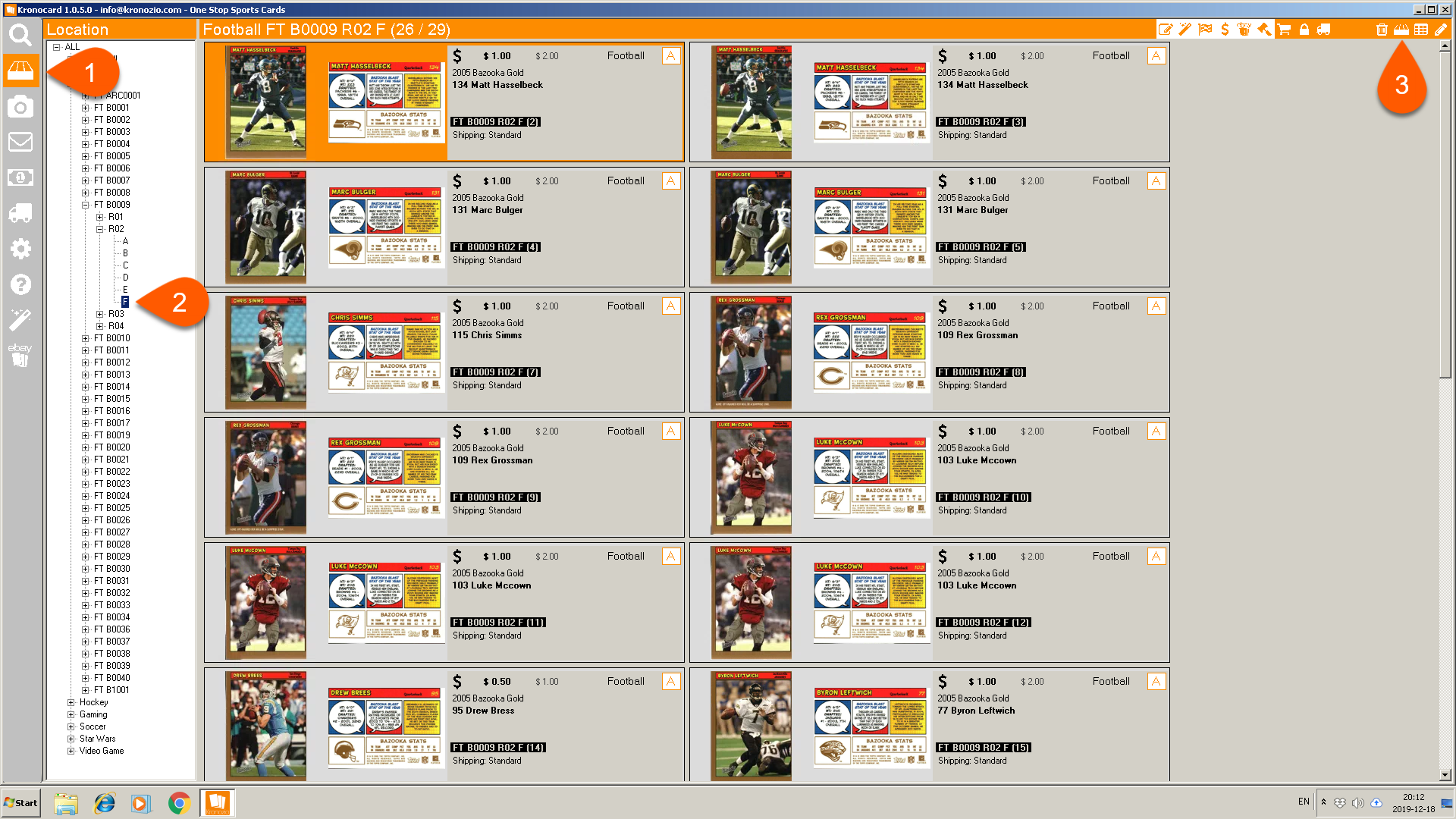
Than it will ask you where you want to move the cards to.
First select if you want to move the selected card/cards or move all the cards from the current section. To select some cards in the section you can hold the CTRL key on your keyboard and click the cards you want to select.
Two be sure that you select the right location where you want your cards to be moved to. It can be in another section, row or another box too. When you change the destination information the sentence under the position will tell you how many cards alredy in that section.
Three just click on OK and the cards will be moved to that new position at the end of the stack it there is already cards in that section. It can also be moved to a completly new box.
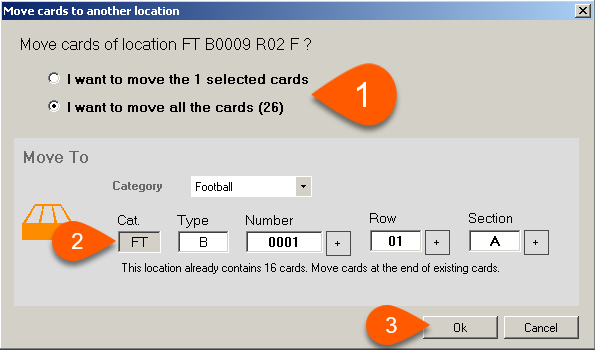
Was this article helpful?
That’s Great!
Thank you for your feedback
Sorry! We couldn't be helpful
Thank you for your feedback
Feedback sent
We appreciate your effort and will try to fix the article