When you need to move Kronocard data from one computer to another one here is the procedure to to it. Before starting and to make this easier we suggest that you uninstall Kronocard on the new computer if you already installed it. Now we will start with the old computer.
STEP 1:
- First go into Kronocard and click on the gear icon on the left.
- Click on the gear at the top right corner
- Click on Advanced tools
- Click on Kronotools

It will now display a menu like this.
- Click on Service Running
- Click on the OK button
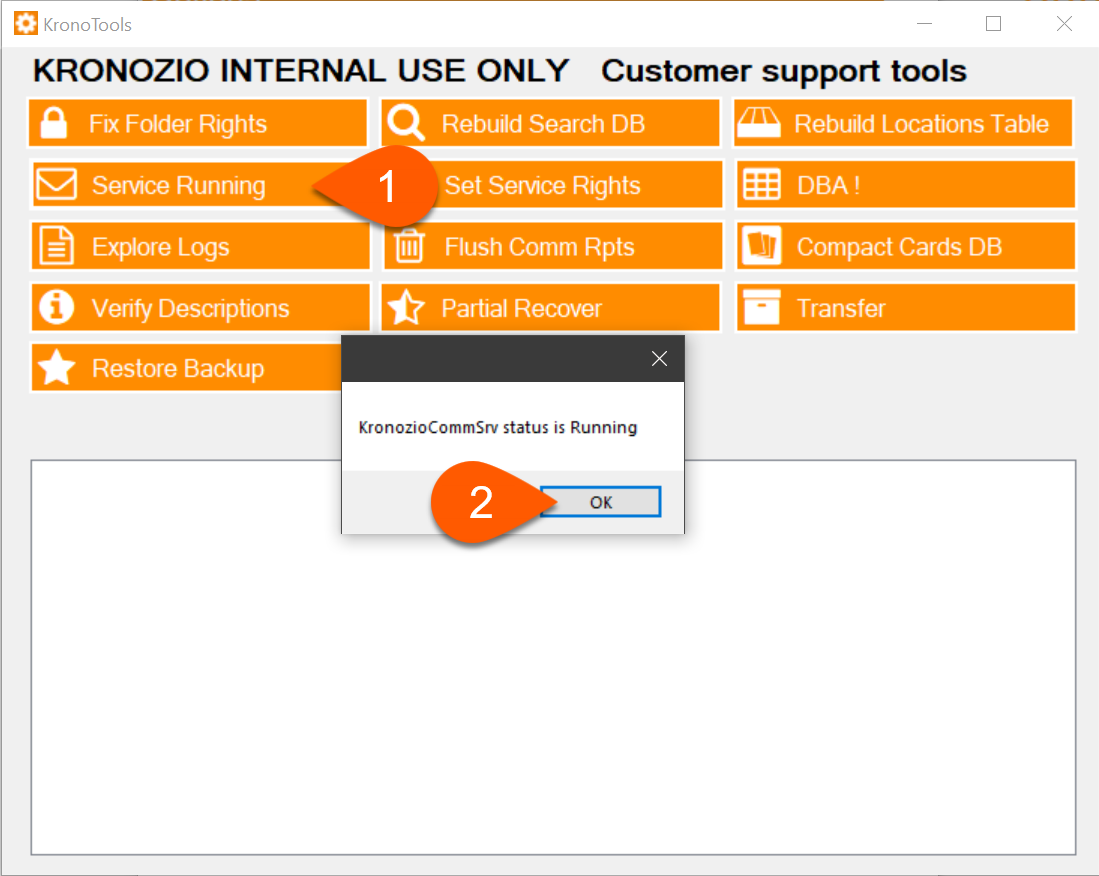
If everything's OK you will get this message
Just click on OK.

The button should now appear as "Service Stopped"
We are now done in Kronocard close all the Kronocard windows.
STEP 2:
Now press on your keyboard the Windows Key + R
If done it right you will get a window looking like this:
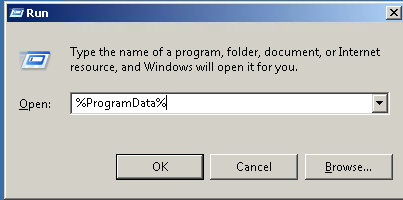
In that windows type this %ProgramData% and press OK.
Now in the file explorer window that you have open, look for the folder Kronozio.
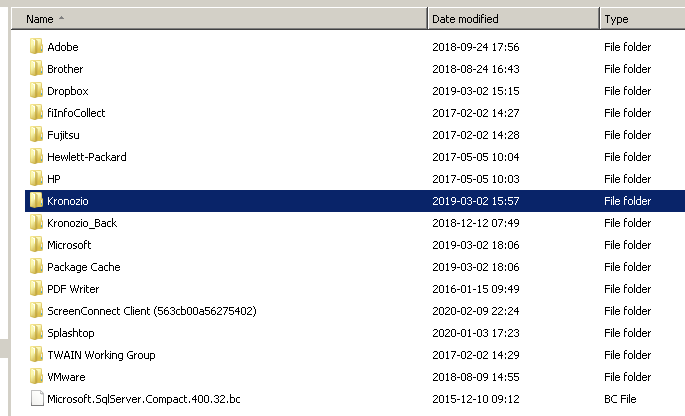
--> Copy the Kronozio folder to a USB key, an external USB hard drive
Optional: you can also zip the folder and copy it in OneDrive or DropBox or you can use my prefered app Smash (fromsmash.com)
We are now done with that computer, you can go to the other computer.
ON THE OTHER COMPUTER:
STEP 3:
Now again press Windows + R to open the Run application window.
In that windows type this %ProgramData% and press OK.
--> Copy/transfer the folder Kronozio from your USB key or cloud drive or Firefox download link to that folder on the new computer. It should now look like what you had on the first computer:

When done, to confirm that you have done it right, open the contents of the folder you just transferred over. You should see two folders, one called Logs and the the other Metacard. If this is the case congrats!!!
STEP 4:
Now it's time to install Kronocard.
You can use this link to access the latest version: https://home.kronozio.com/kronocard/
When the installation is done, don't start Kronocard yet. Go to the folder C:\Program Files\Kronozio\KronoCard there is a file called KronoTools.exe double-click on that file. It will ask if it can run click Yes.
You will get the same interface as on the other computer.
Now this time click first on Set Service Rights(1) and when done, click on Fix Folder Rights(2). Depending how many cards you have it can take a few seconds to a couple of minutes.
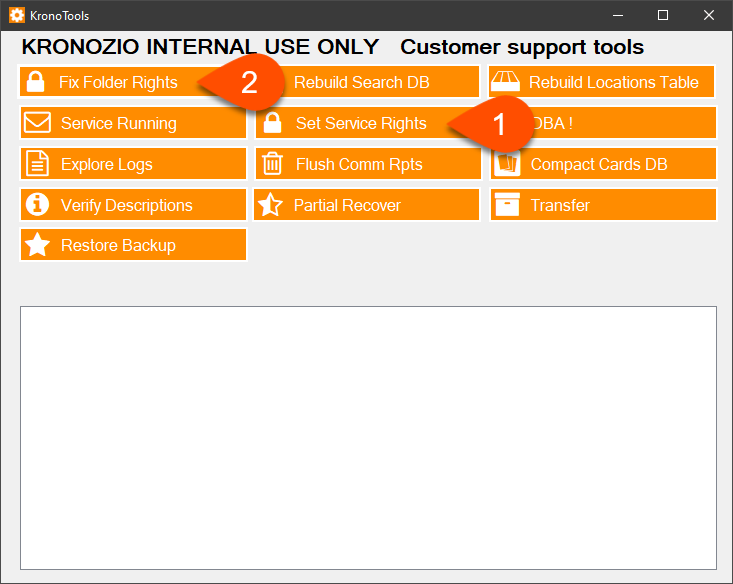
When done, start Kronocard and it will ask for a special password.
Please view this article on how to enter the password: How to enter the special password (Kronocard on a new computer) : Kronozio Support Portal
If you are unsure if you're doing this correctly, please contact our support to help you to prevent losing data.
Was this article helpful?
That’s Great!
Thank you for your feedback
Sorry! We couldn't be helpful
Thank you for your feedback
Feedback sent
We appreciate your effort and will try to fix the article