If you're looking at that page is probably because something bad happened. If you're computer crashed or for any reason you have reset your computer you may have lost your Kronocard data. To prevent that, each week Kronocard reminds you to do a backup. If you didn't listen to Kronocard, well nothing can be done. If you have done a backup recently you can use it to be back on track!
Here are the steps to restore your backup in Kronocard.
First, you probably already installed Kronocard right? So the first step is to uninstall Kronocard.
On your keyboard press the Windows key + RThis will display a box that you can type something in it.
Type in that box: %ProgramData% and press ENTER key.
In that folder you need to create a folder KronozioNow double click on that folder and when in that folder create another folder Metacard and also go into that folder by double-clicking it.
Now at the top of your File Explorer you must have something like this.

Or this

If this is what you have you can continue.
Now if you go to your Kronocard backup you will see those files and folders.
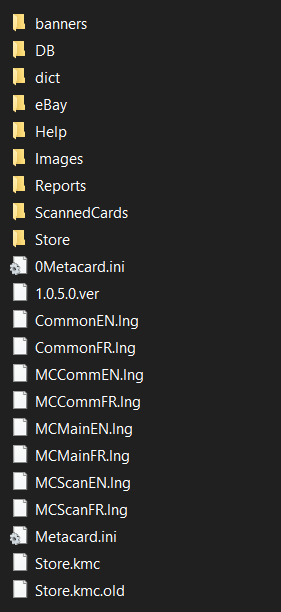
Select all those files and folders and do a copy.
Paste all those files and folder to the one you just created.In: C:\ProgramData\Kronozio\Metacard
When this is done, now it's the time to install Kronocard.
If everything goes well, you will start Kronocard and everything will be back!
ATTENTION!!! It's possible that all the card images in Kronocard are black, no images. Here is the reason and how to fix it: Fixing folders and service right
Was this article helpful?
That’s Great!
Thank you for your feedback
Sorry! We couldn't be helpful
Thank you for your feedback
Feedback sent
We appreciate your effort and will try to fix the article