In order to list on the Kronozio marketplace, here is a simple procedure:
Please first make sure to double check your 6 configuration steps and shipping settings for your online store. If any changes need to be made, please make sure to use the bottom right "Validate" button:

In your Box View, you can select "Edit All Cards" at the top right

In the grid view, please enter a sale price and change the status to "BUY". This card status is specific for listing on the Kronozio Marketplace only.
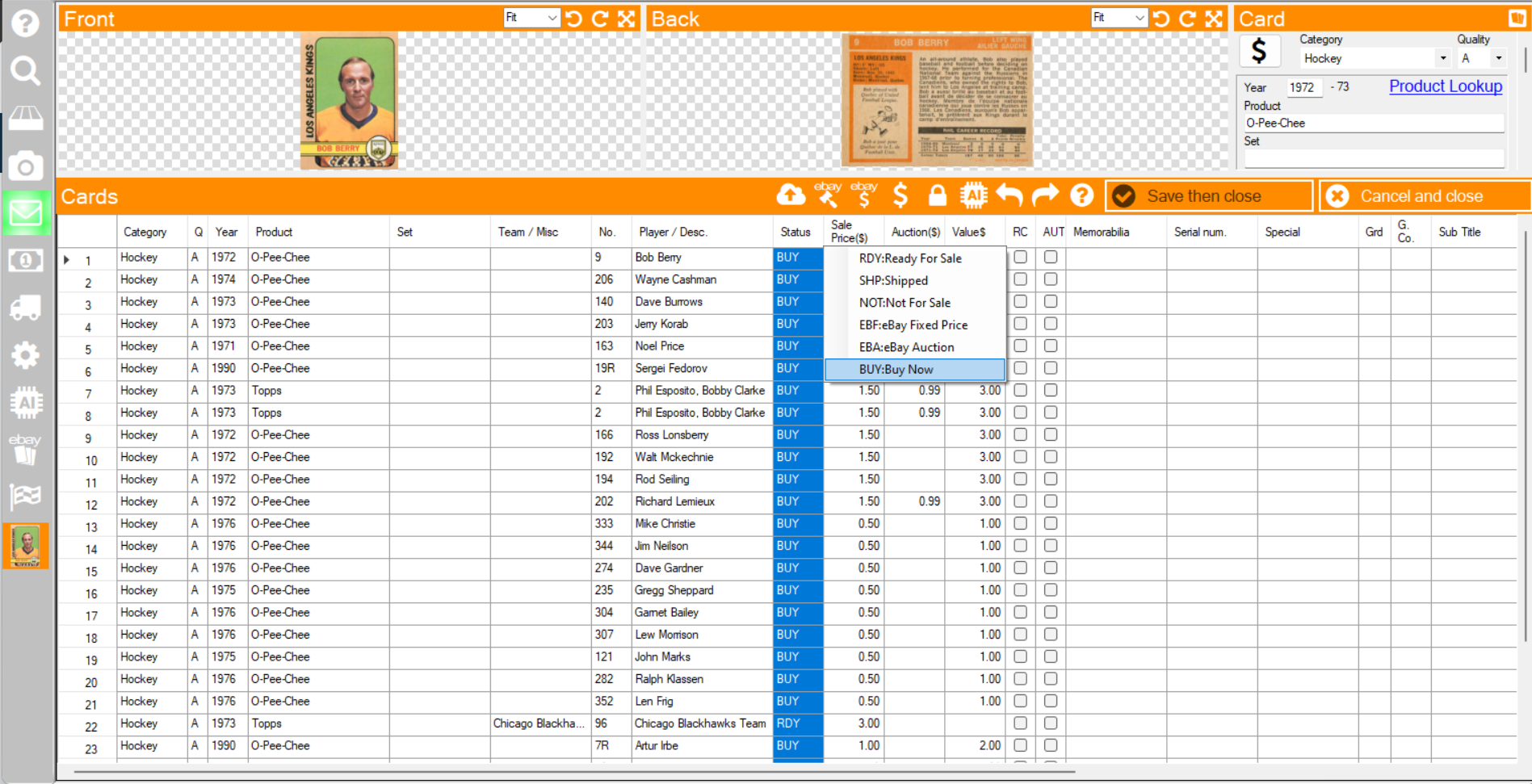
You should then receive more information in a few minutes about your listings being added on the Kronozio Marketplace if you look in the message center (envelope icon on the left menu)
You can also click on the "View" button to display the card and confirm it has been added:

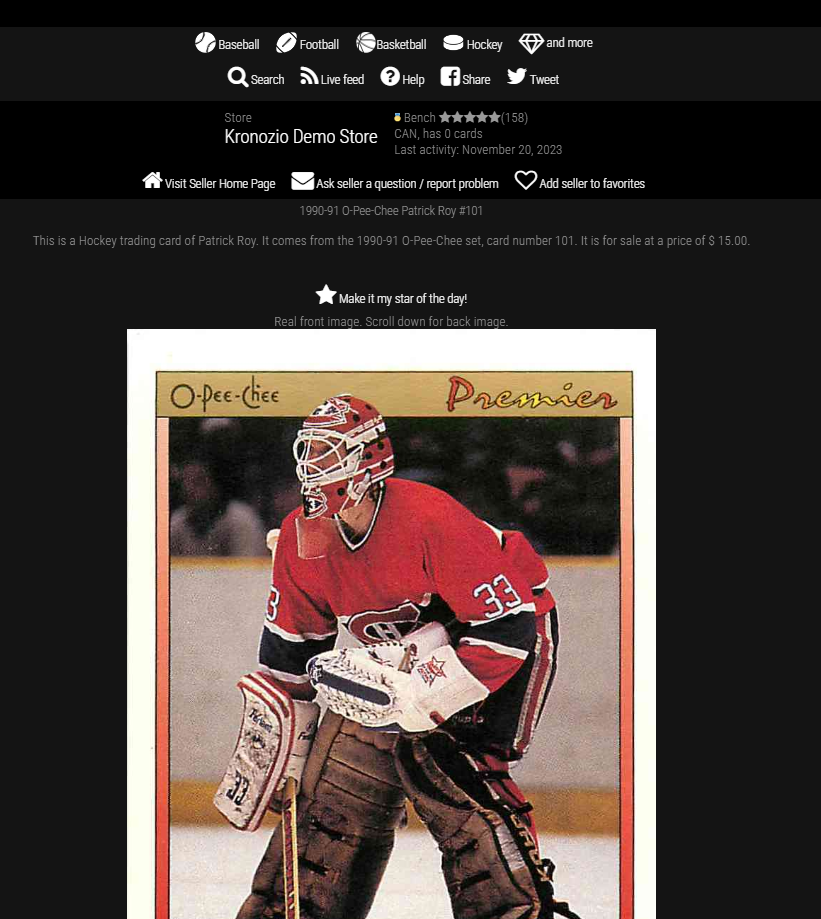
Was this article helpful?
That’s Great!
Thank you for your feedback
Sorry! We couldn't be helpful
Thank you for your feedback
Feedback sent
We appreciate your effort and will try to fix the article