To get that product simply download and install Kronocard and subscribe to the export functionality here
Some people are really impressed by Kronoscan and its ability to automatically crop and straighten cards from flatbed scanners or from autofeeder scanners.
They are not necessary interested in listing cards to eBay or the Kronozio Marketplace directly from Kronocard (I suppose they do not know it enough) and either want the images for personal reasons or to use with another selling solution / platform. Still, they recognize that Kronoscan is unmatched when it comes to handling cards scans.
As you know, images of cards produced by Kronoscan are actually automatically integrated into the Kronocard database and uploaded to www.kronozio.com (or eBay.com) making their use for other purposes difficult.
This is why we created this new optional feature: The possibility to save the images in the folder of your choice and in your choice of format: PNG, TIFF or JPEG in many compression levels. When you use that feature, the high quality 300 dpi images of your cards won’t be added to Kronocard. You can use that feature even if you do not have a kronozio store.
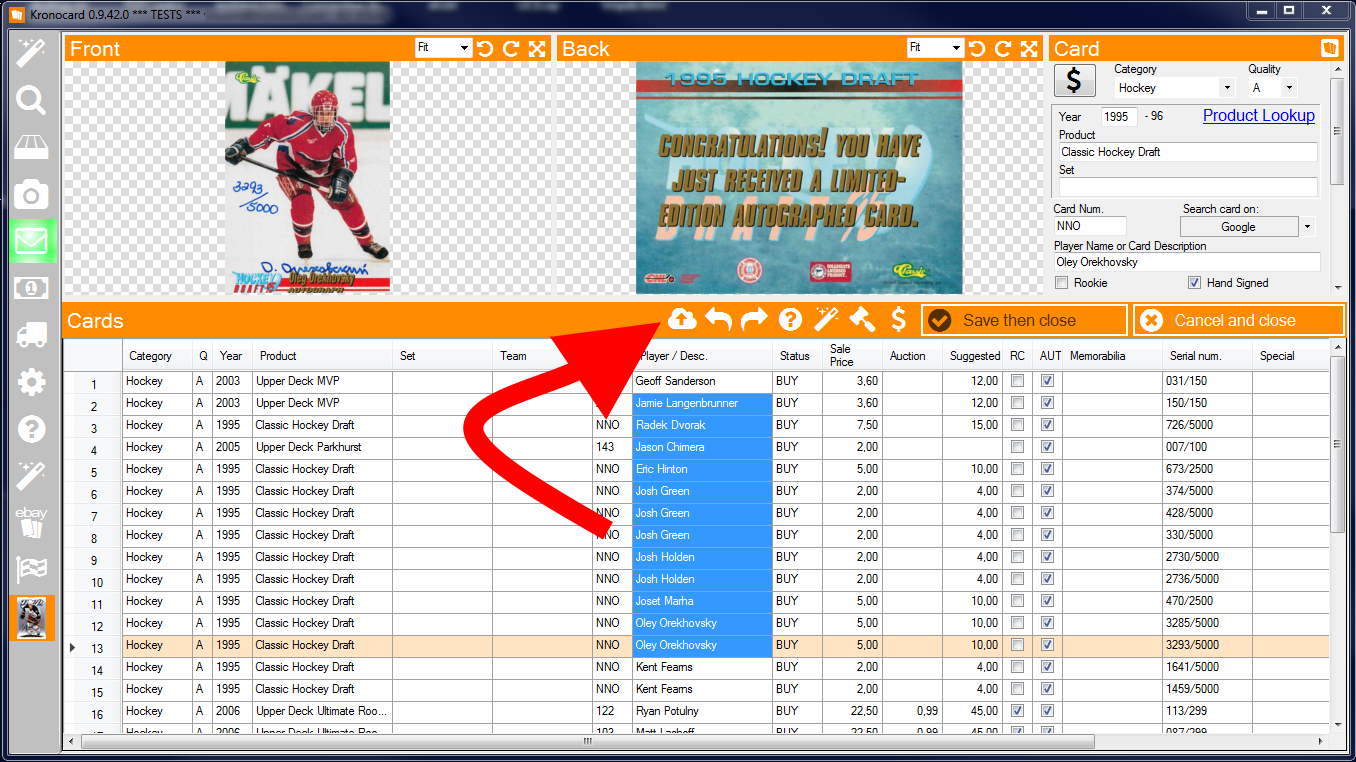
As the button to export (up arrow over a cloud) has been integrated into the group editing screen of cards, you can choose which cards you want to export. In the image above, 12 cards are selected but if you click in the upper left corner of the edit table then all the cards in the table will be exported.
You can now choose a nice name formating for image files:

To get more information on how to create your own CSV template to match other websites
Which will result in this windows file explorer view for the images:

You will also get a CSV file that you can use in a spreadsheet supported software (for example Microsoft Excel) with all the information of your card if you first documented them using Kronocard.

So with images with an easy to read filename and a CSV file with all the information you have everything needed to import the information in many other marketplace or app.
To get that product simply download and install Kronocard and subscribe to the export functionality here
Was this article helpful?
That’s Great!
Thank you for your feedback
Sorry! We couldn't be helpful
Thank you for your feedback
Feedback sent
We appreciate your effort and will try to fix the article