The "Locations Screen" allows you to select more than one card at a time. To select only one specific card you click on it with the mouse. If you want to delete or move many carts at the same time use one of those techniques:
If the cards are following each other click the first card then press the [Shift] key of your keyboard and click the last card while the [Shift] Key is still down:
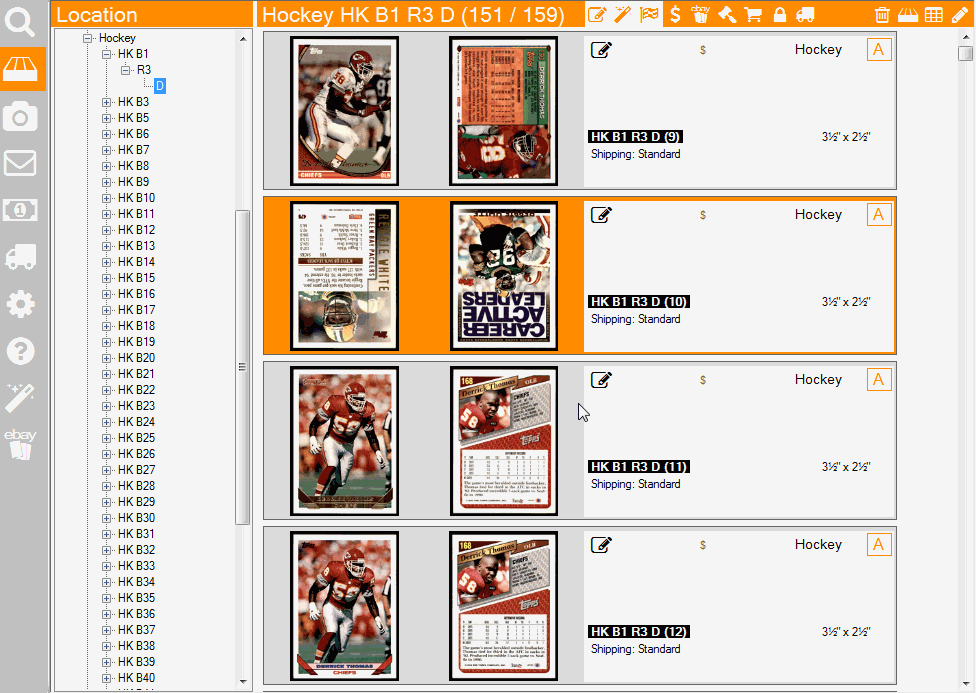
To select specific cards press and maintain the [Ctrl] key of your keyboard down while you click on the cards you want. If you click twice on the same card it will toogle its selection state:
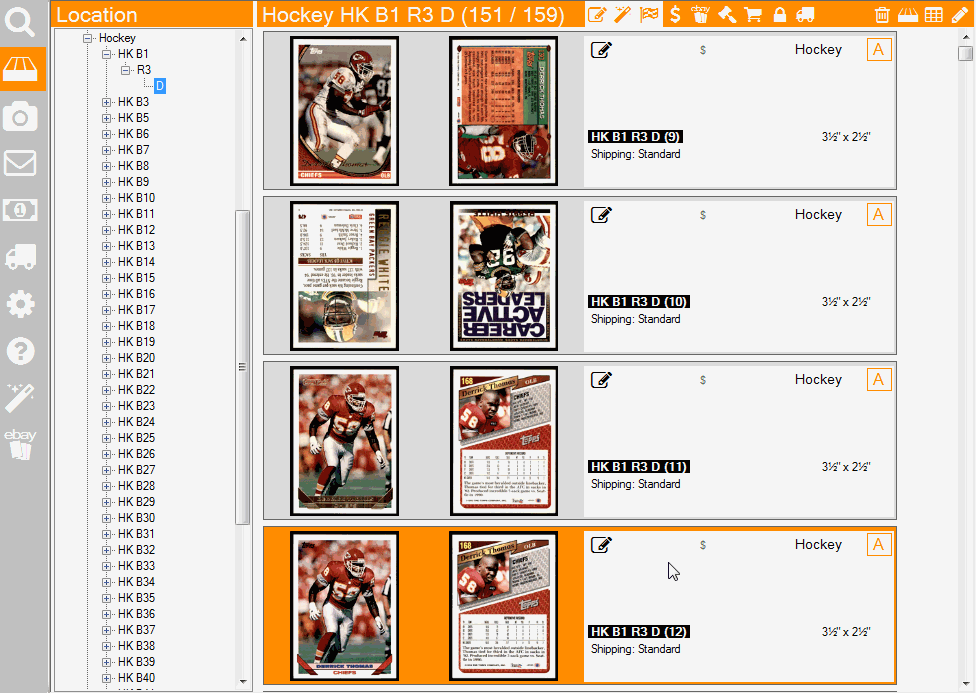
In that same "Locations" screen pressing your keyboard keys [F5], [F6], [F7] or [F8] rotates the cards! So if you have multiple cards selected the you will get multiple rotations.
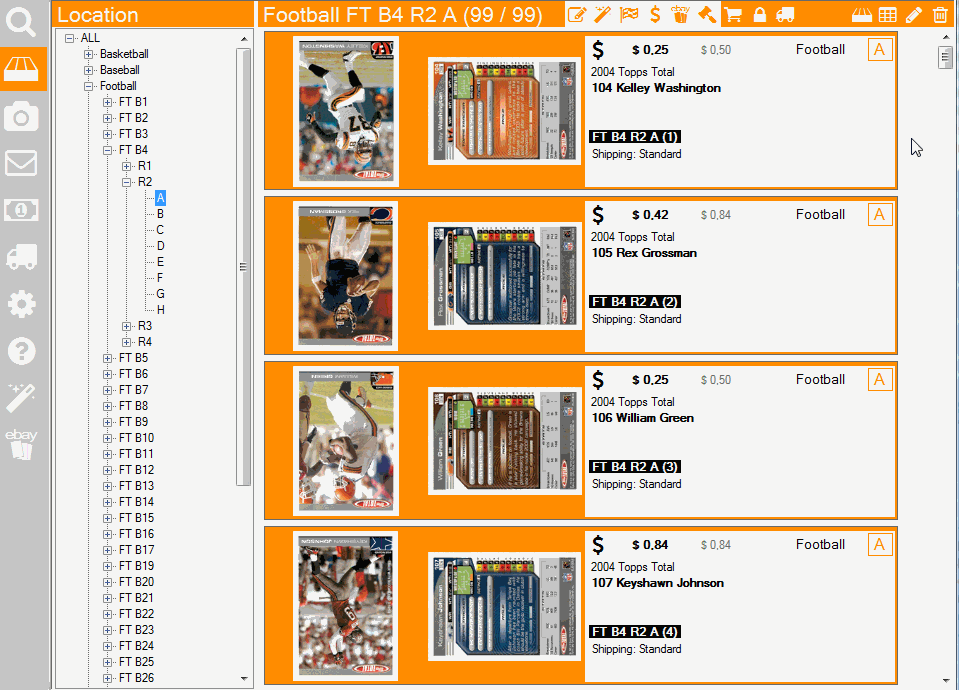
Was this article helpful?
That’s Great!
Thank you for your feedback
Sorry! We couldn't be helpful
Thank you for your feedback
Feedback sent
We appreciate your effort and will try to fix the article