Sometime it's needed that we take a look at your database if you have a problem. Trying to fix some issue without having in hand the right information can take forever. With your Kronocard database most of the time it's easier to find a solution.
Here is how you can send us your database.
First open Kronocard and click on the 6 steps as indicated in that image. When you are at step 5 you may get a message with a buton OK, click on that.
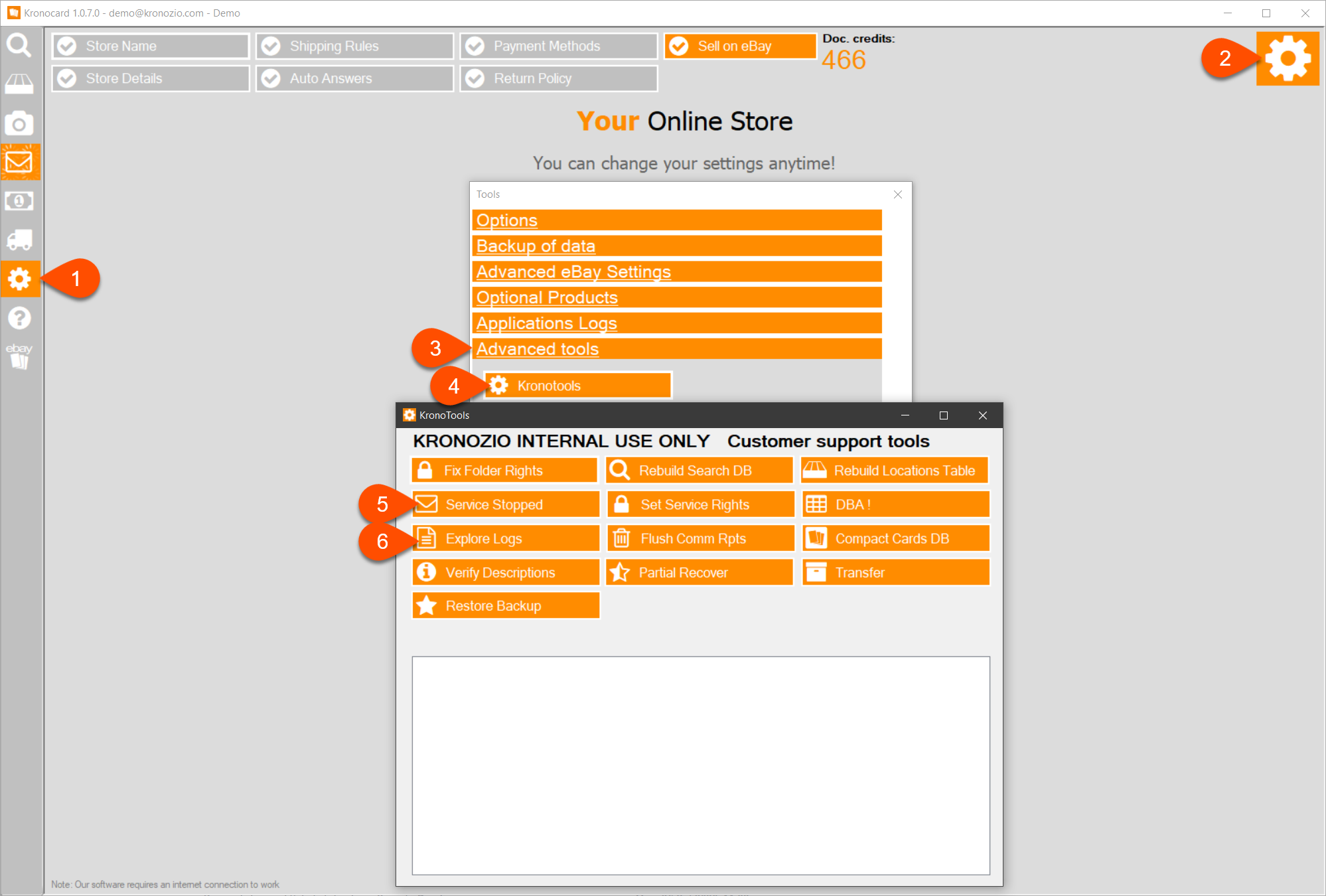
Now you are supposed to be in the file explorer in the folder as shown here.If so, click on the Kronozio name in the path at the top.
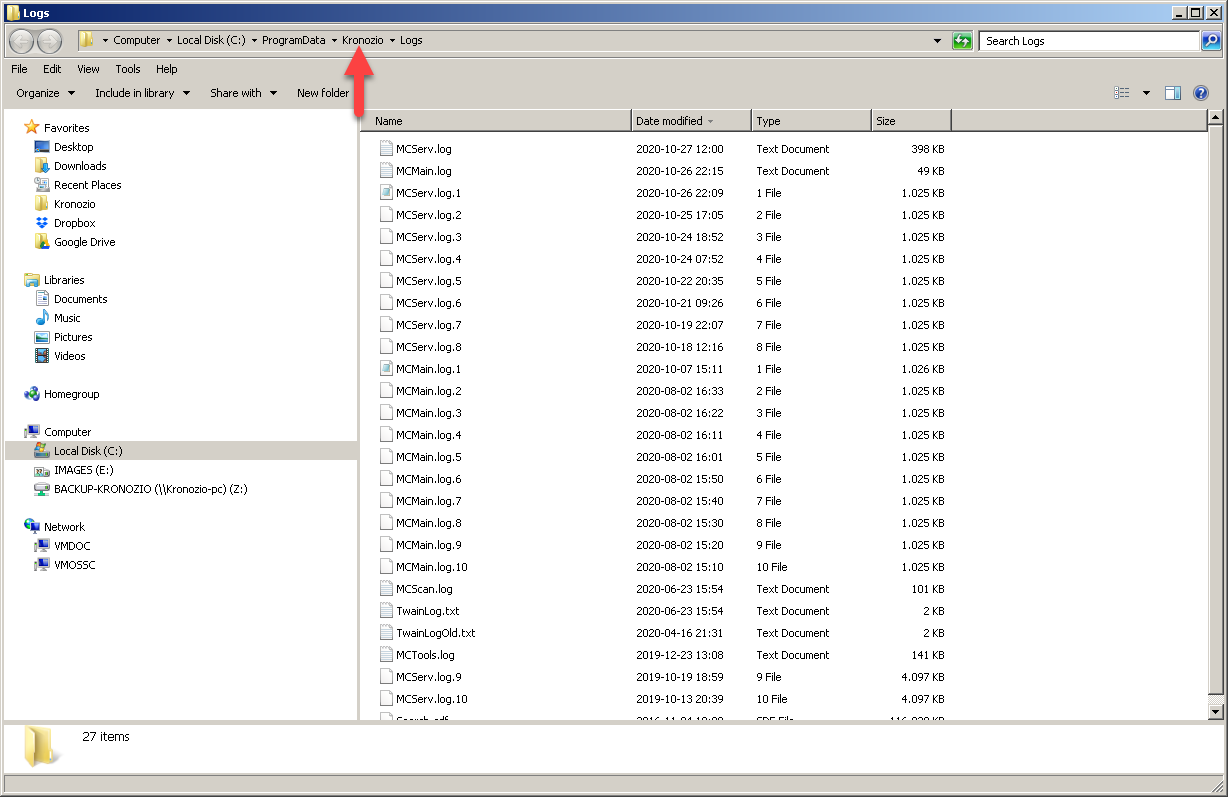
Here double-click on the Metacard folder.
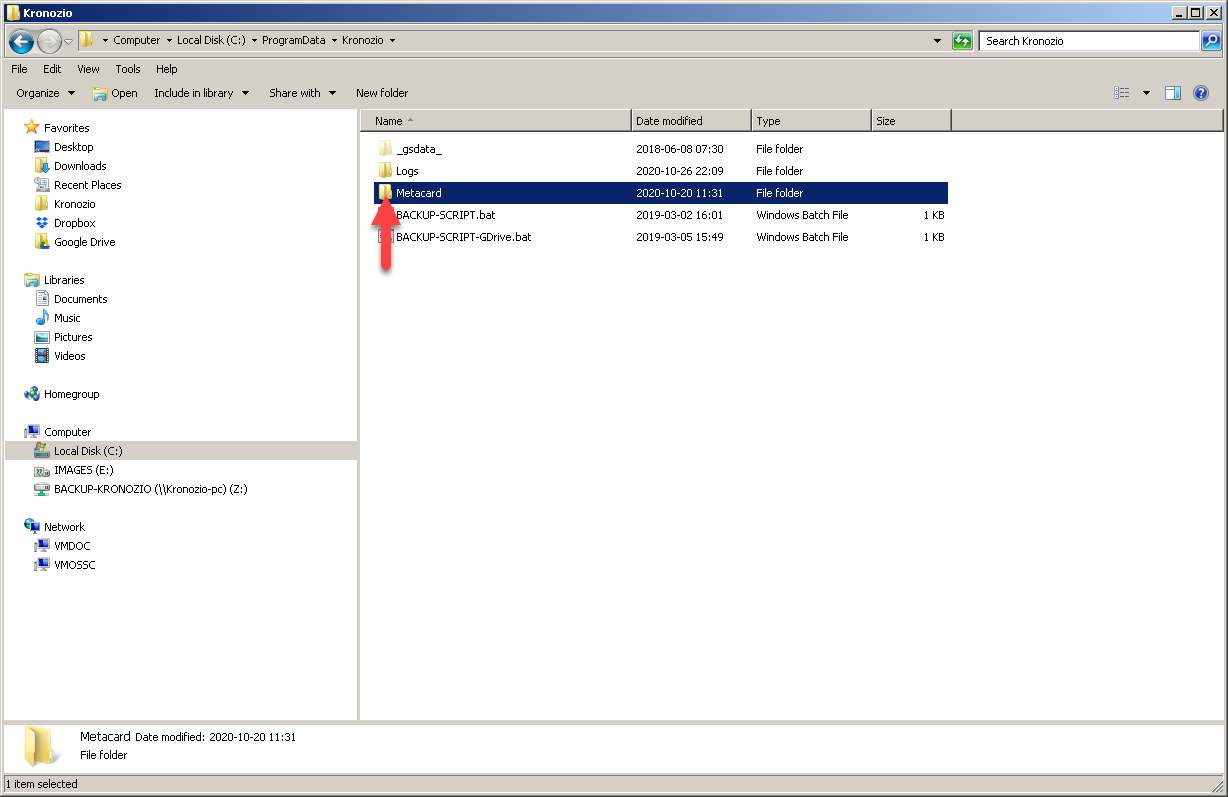
Now on the DB folder.
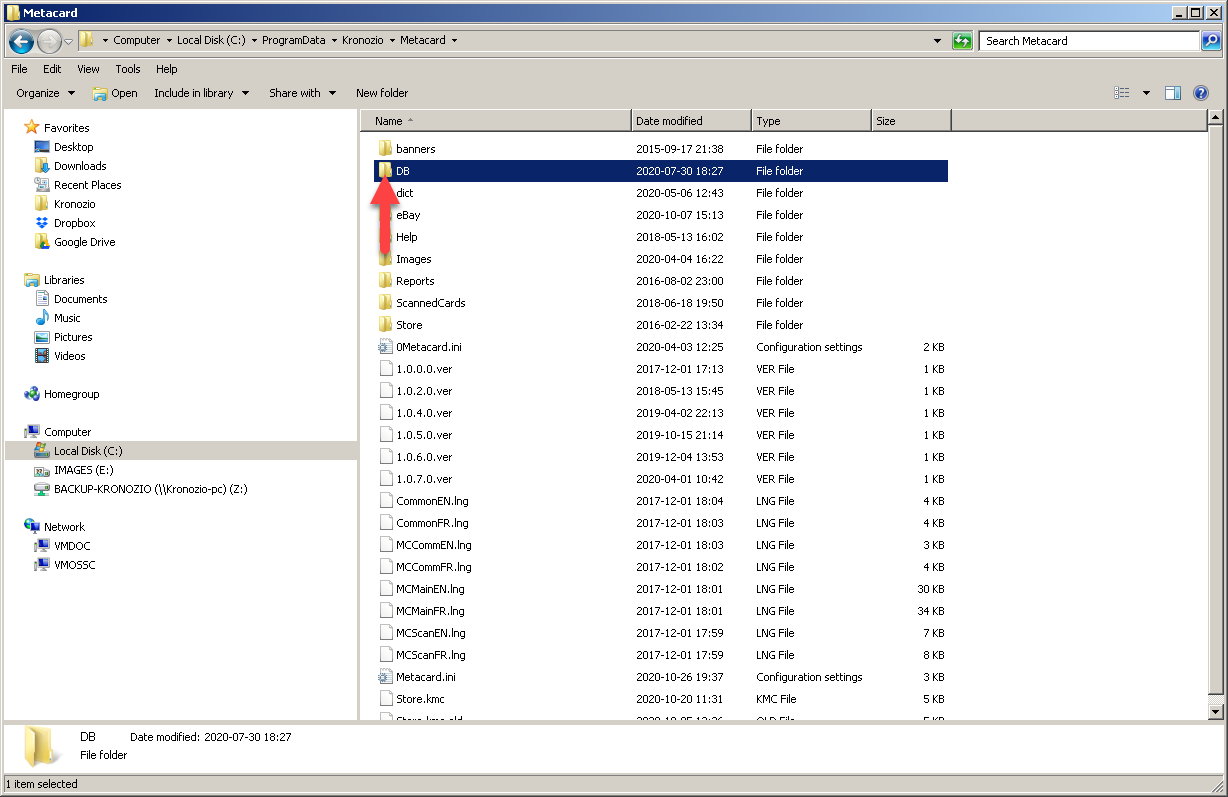
When you are in the database folder, select the four files, right click on one of them and choose Copy.
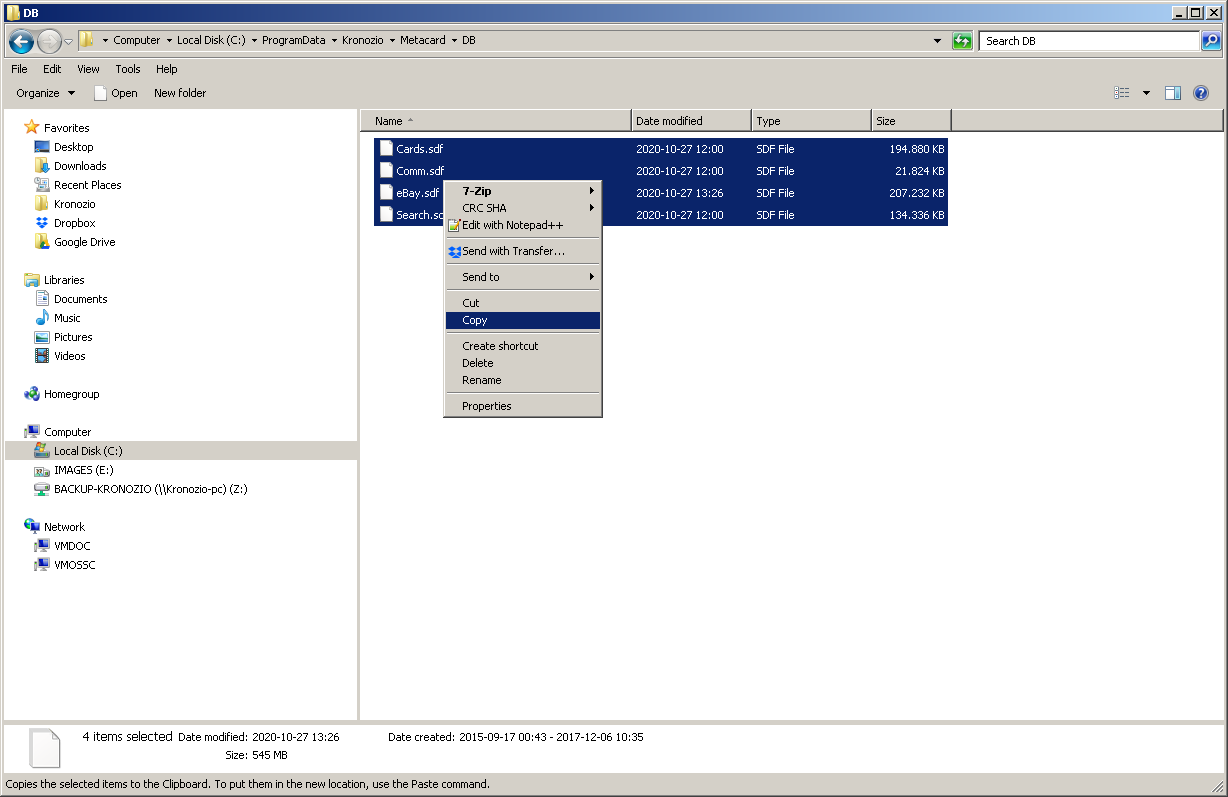
Now click again at the top on Kronozio folder name.
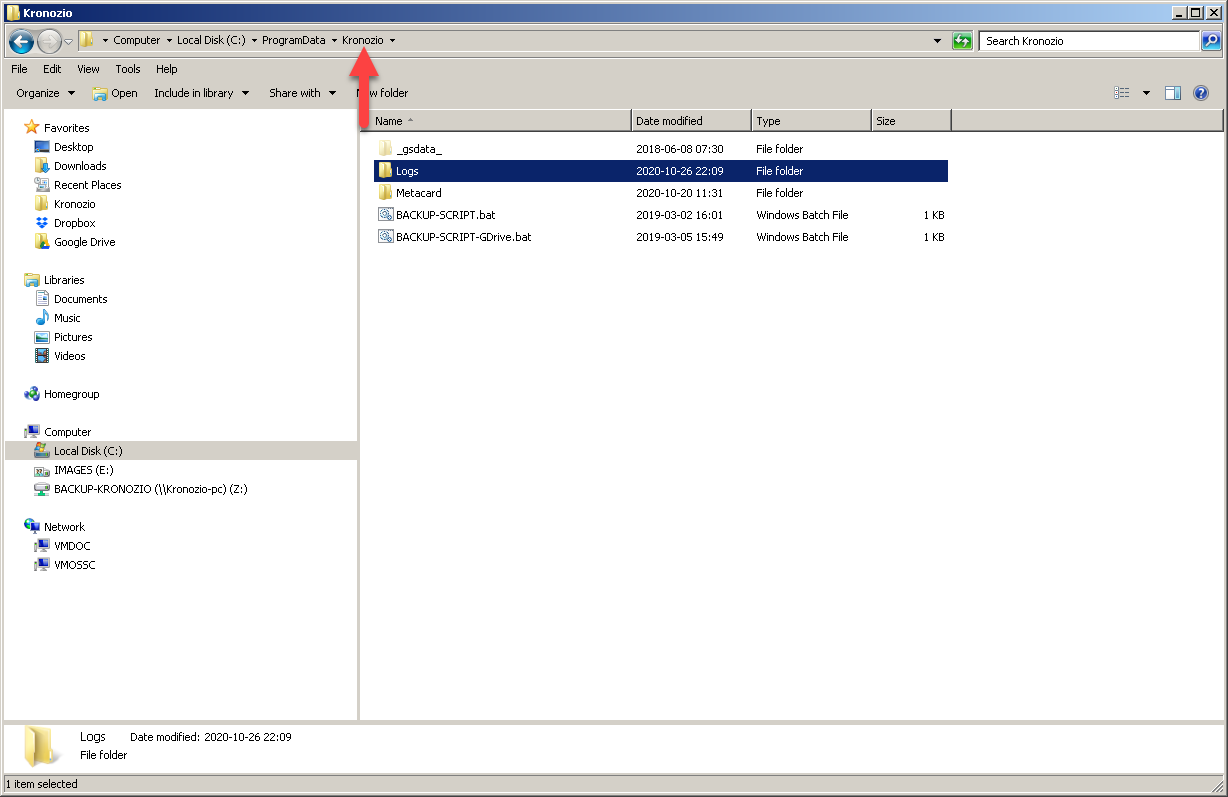
Double-click on the Logs folder and when in the Logs folder right click in the list and select Paste. If this is working you will have copy your Kronocard database in the Logs folder.
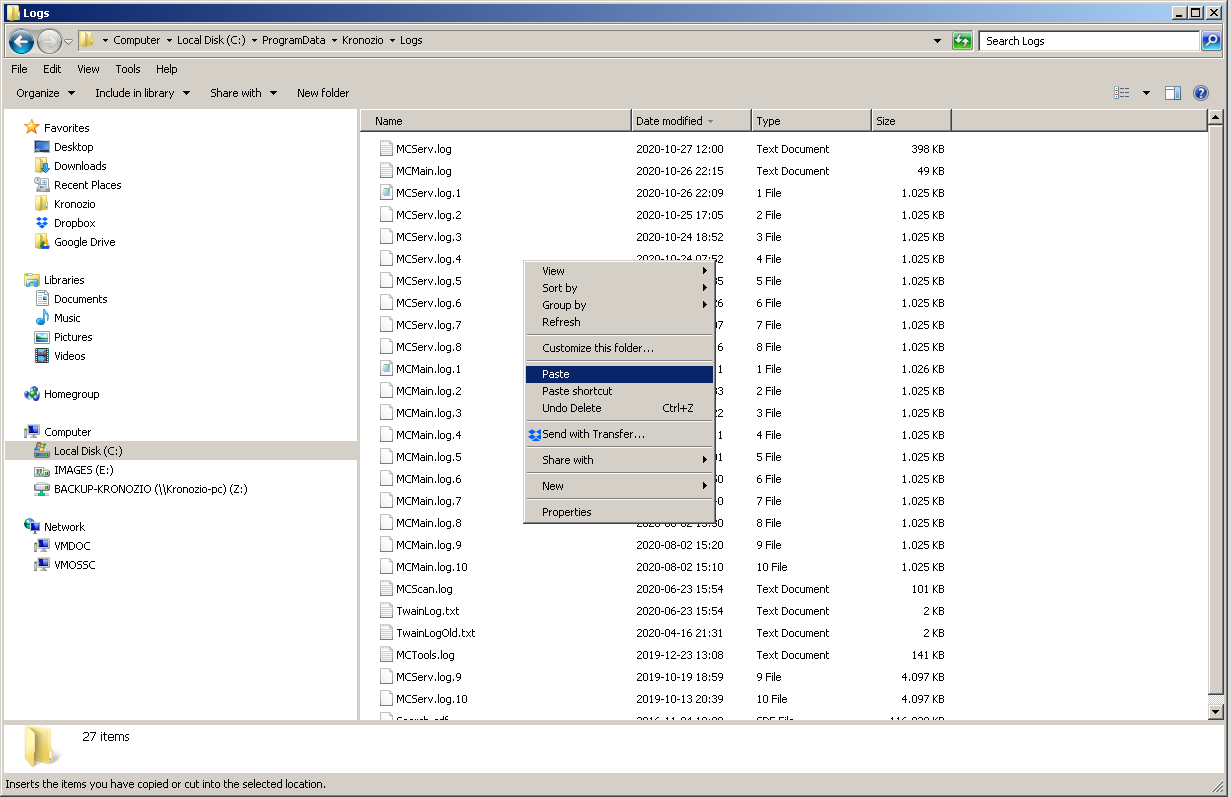
If the database files are correctly in the Logs folder, go back in Kronocard you will be in the same Tools page. Click on Service Stopped and close that window.
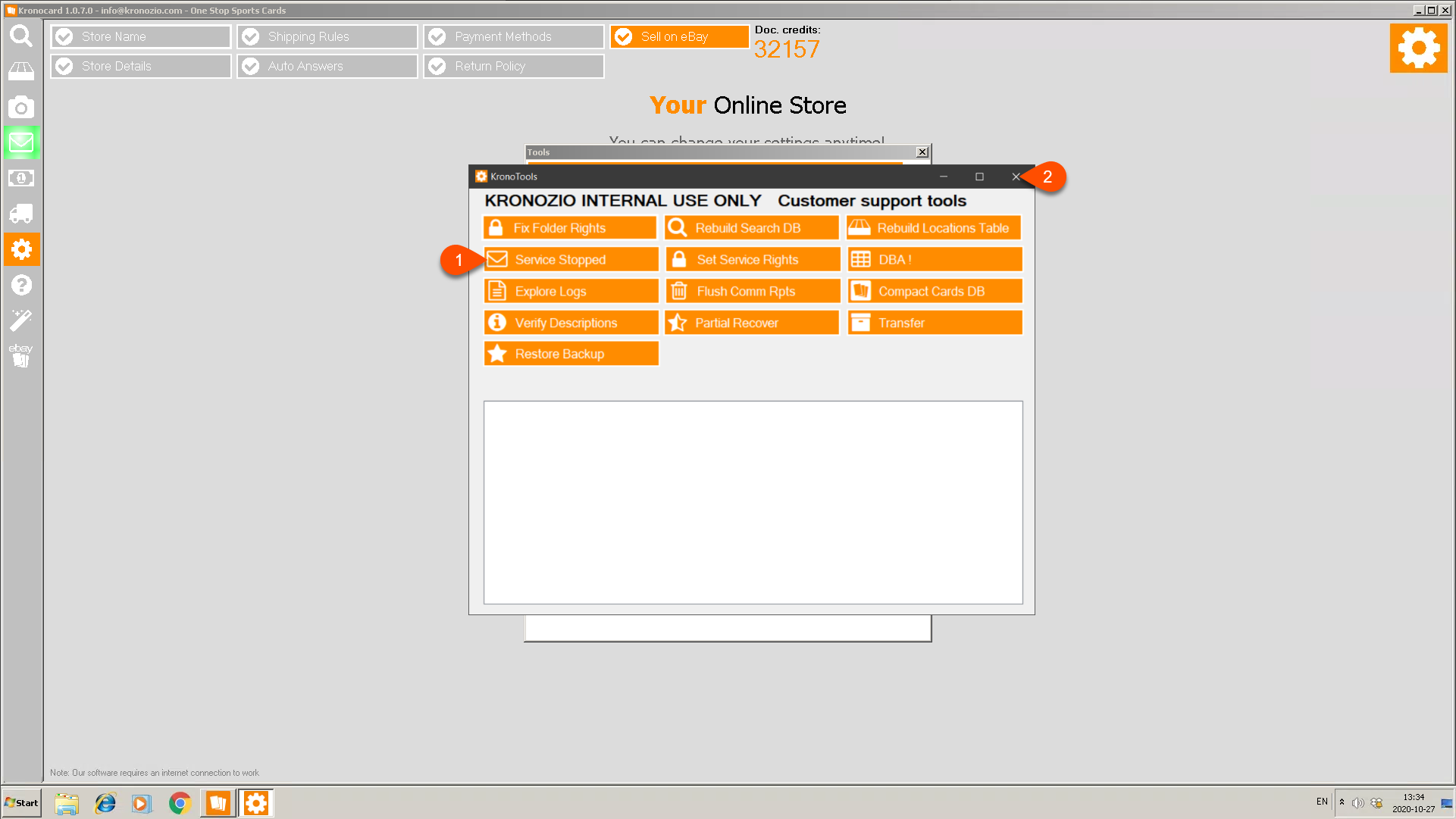
Last steps, click on the Application Logs bar to show the underlying menu. Last step is to click on the Send Logs to Kronozio Support.
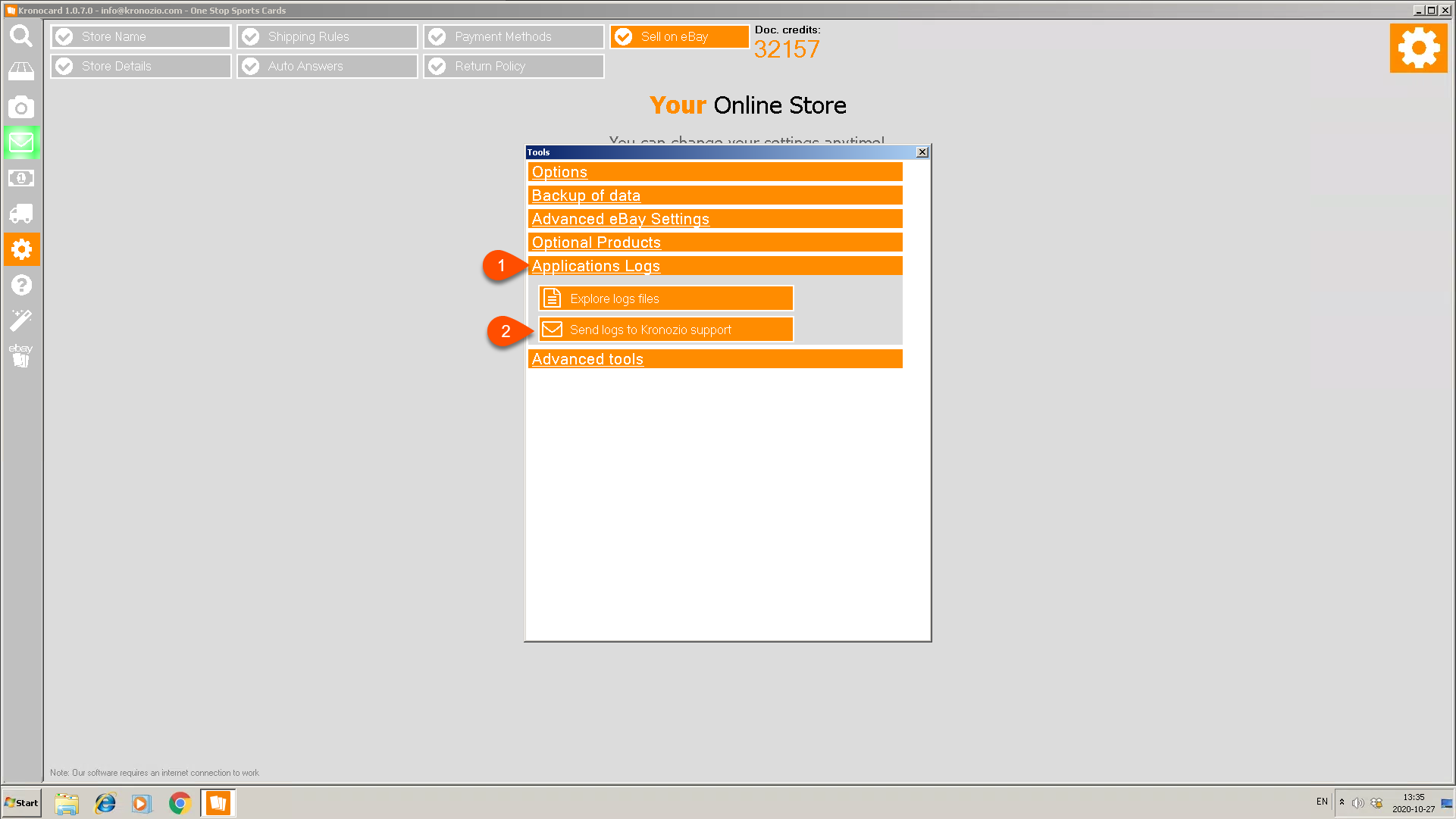
Depending on your database size and the speed of your Internet connection it can take a couple of seconds to a couple of minutes.
When the process is done, please send an email to Kronozio Support so that we know that you submitted the files. We are not receiving any notification when it's done.
Was this article helpful?
That’s Great!
Thank you for your feedback
Sorry! We couldn't be helpful
Thank you for your feedback
Feedback sent
We appreciate your effort and will try to fix the article